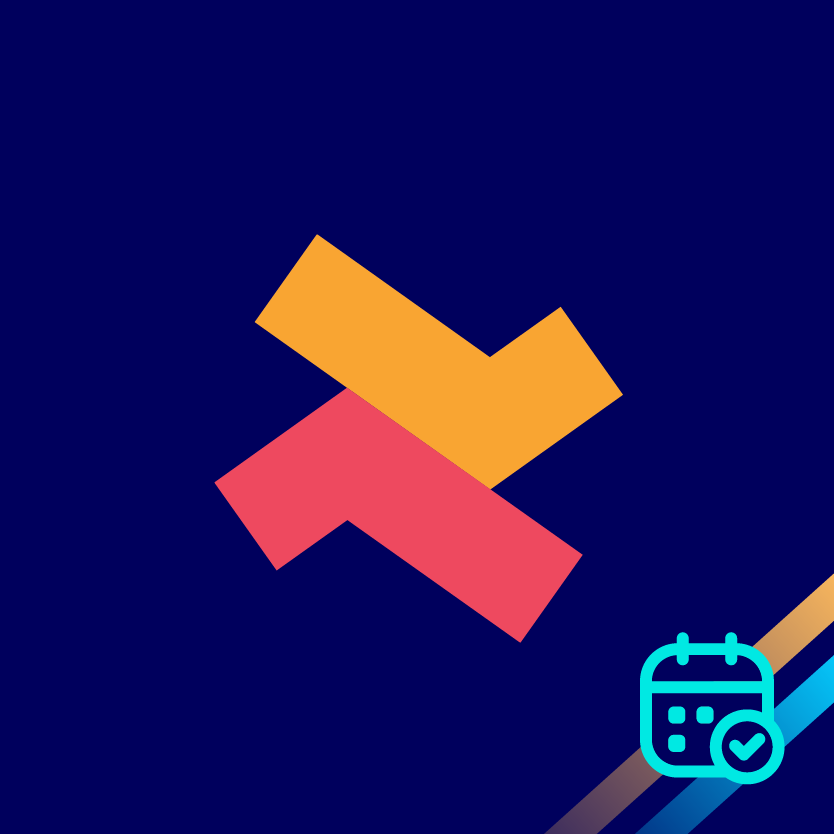How to clone an appointment to have similar settings?
You can use the ‘Clone appointment’ option to create a new appointment with the same settings.
This can save time and allow you to have similar settings for different products or services.
1. To begin, visit the preferred appointments from the ‘Appointment’ page of the Bookeasy app.

2. Now, once you've visited the appointment and click on 'Clone appointment'.

3. Now, add a name for the new appointment and click ‘Clone’.

4. As you can see, a new cloned appointment has been created. The appointment will be disabled and you need to add a product.

5. Add your preferred product and edit other settings if necessary or you can keep the same settings.

For more information reach out to our 24/7 support team!