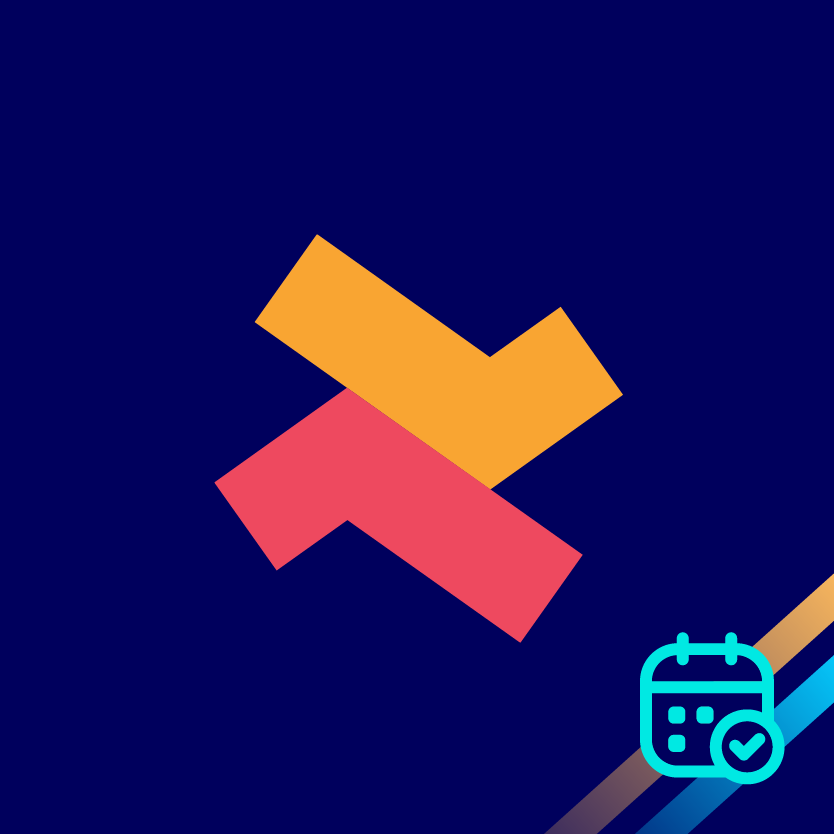How to create appointments without a product?
This feature is useful when you wish to have general bookings on your store without a product
Ridhu Pharan
Last Update a year ago
- To enable this feature, go to 'General setup' on the Settings page. Here, enable 'Create appointment without a product' and click 'Save'.


Option 1
Next, click on 'theme customizer' link which will redirect to the theme customisation page.
Now, go to Step 7 and follow the instructions
Option 2
If you don't click on 'theme customizer' link, you can continue from Step 4


5. Click 'Add section' from the list of blocks from the template

6. Now from the 'Apps' section, select 'Bookeasy' app

7. Bookeasy block has been added to the template list. Now, click on Bookeasy

8. Paste the ID here and add title, subtitle or description based on your needs

Here's how it looks on the store

Note: Similarly, you can also do this on existing appointments by removing the product alone to sustain the setup.
For more information reach out to our 24/7 support team!