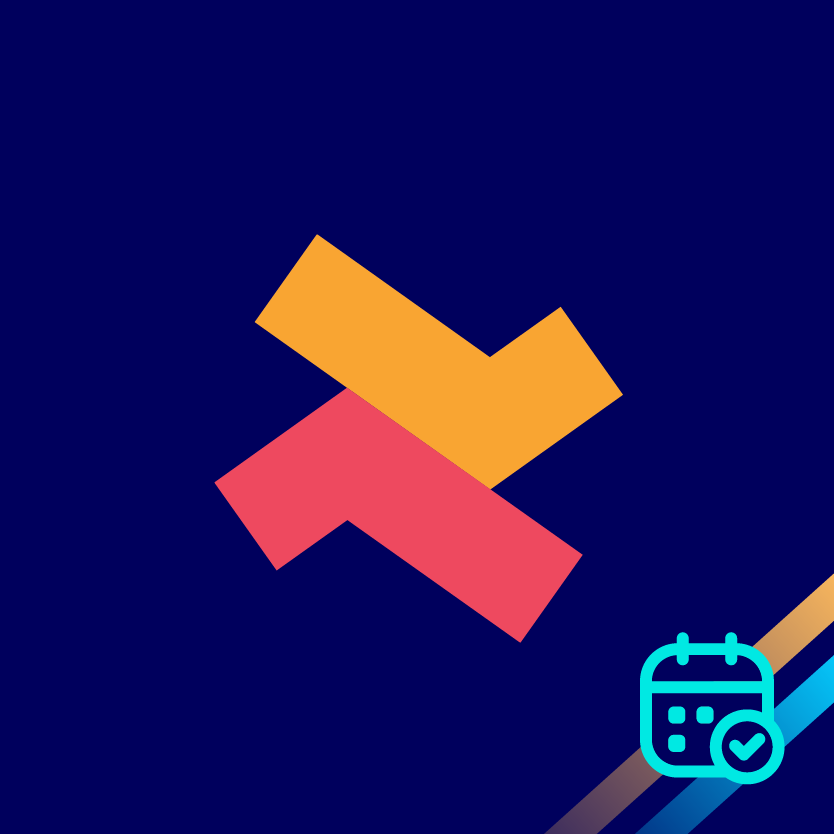Managing Appointment Conflicts
"When Appointment A is booked for a particular time slot, such as 9-10 AM, Appointments B and C should not be available for the same time slot."
Sometimes, a store owner might manage multiple services single-handedly.
For example, Let’s say you have three services haircut, hair colour and facial, all with the same time slots.
When a customer books an appointment for a haircut between 10-11am, the same time slot for the other two services should become unavailable.
Let’s see how this can be done in the app.
To begin with,
1. Navigate to the settings section of the app.
2. Select teams.
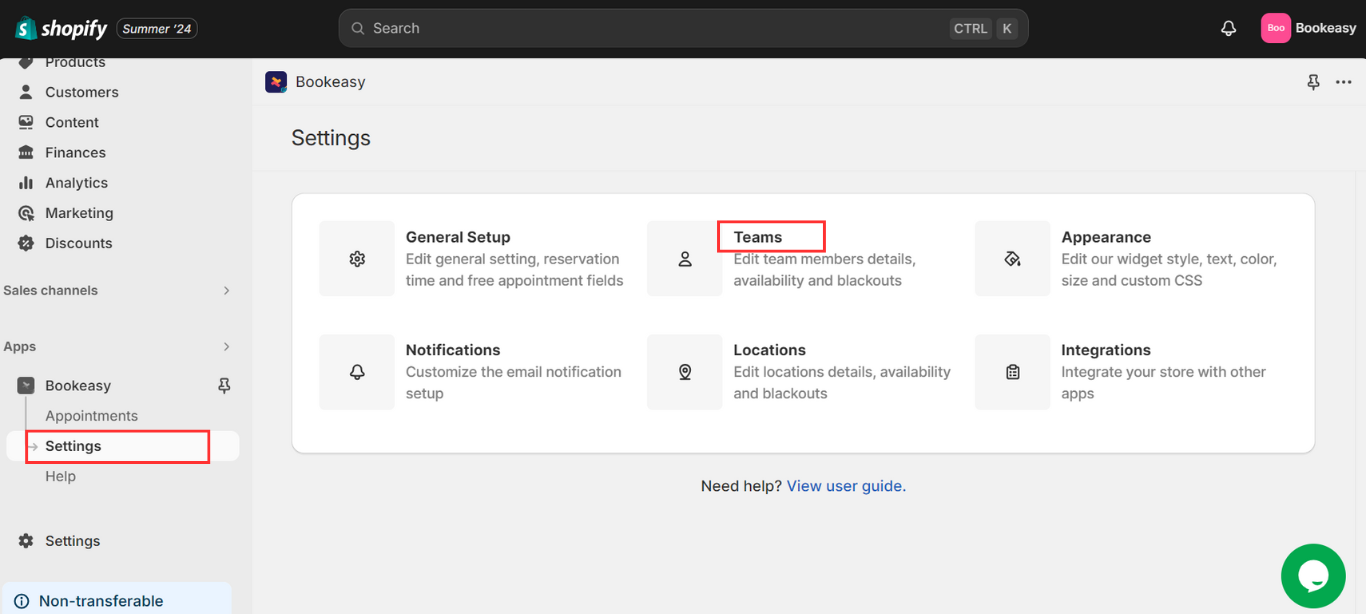
3. Add a single team member.
4.Then click on “Edit”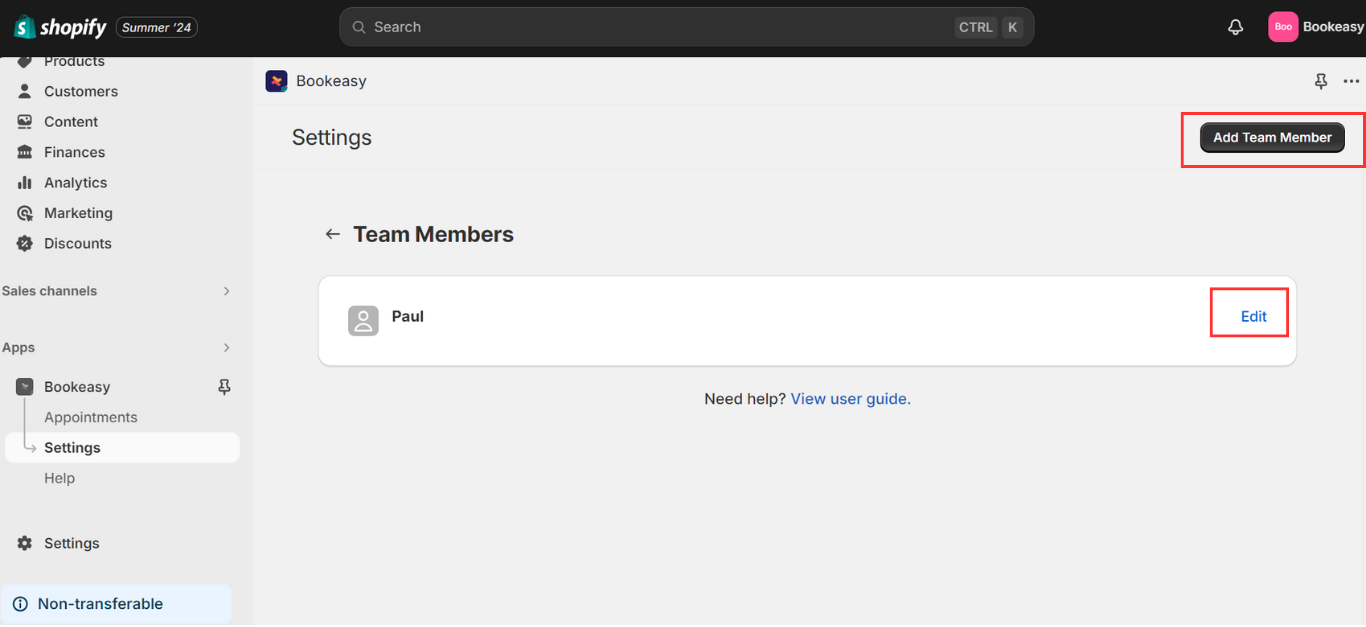
5. Specify the capacity for this team member as “1”.
6. Save the details.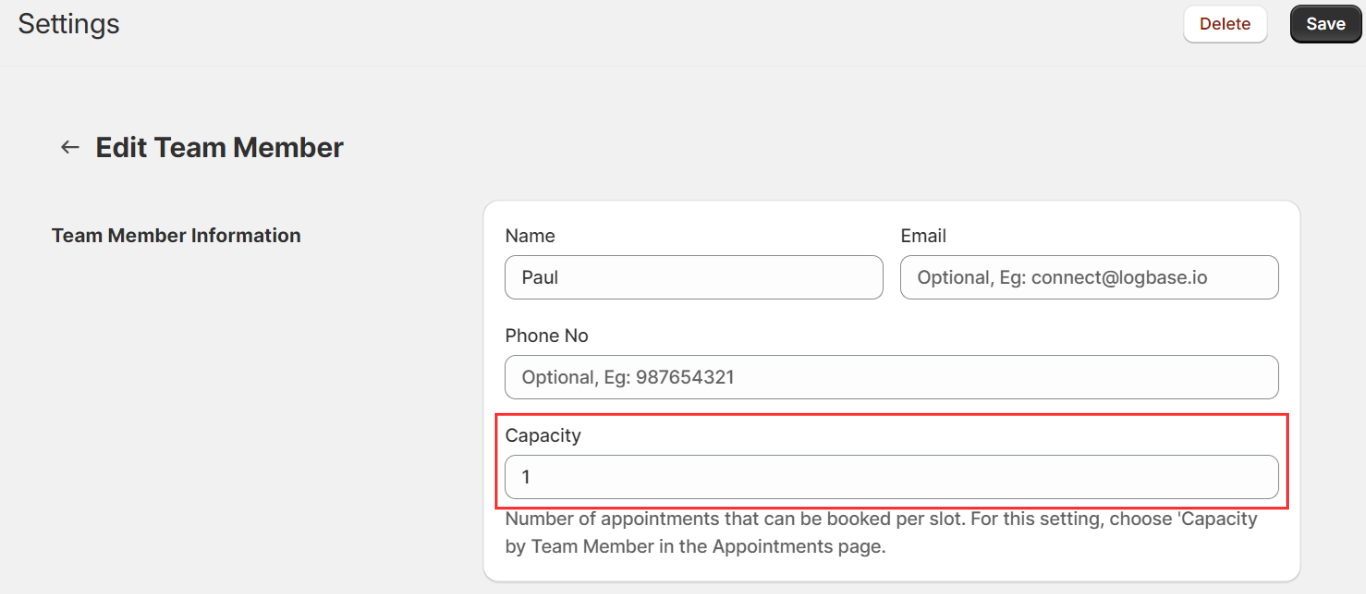
Since you have a single team member handling all the services, you can hide the name of the team member, so that the customer cannot see it. For this,
1. Go back to settings.
2. Click on “general setup”
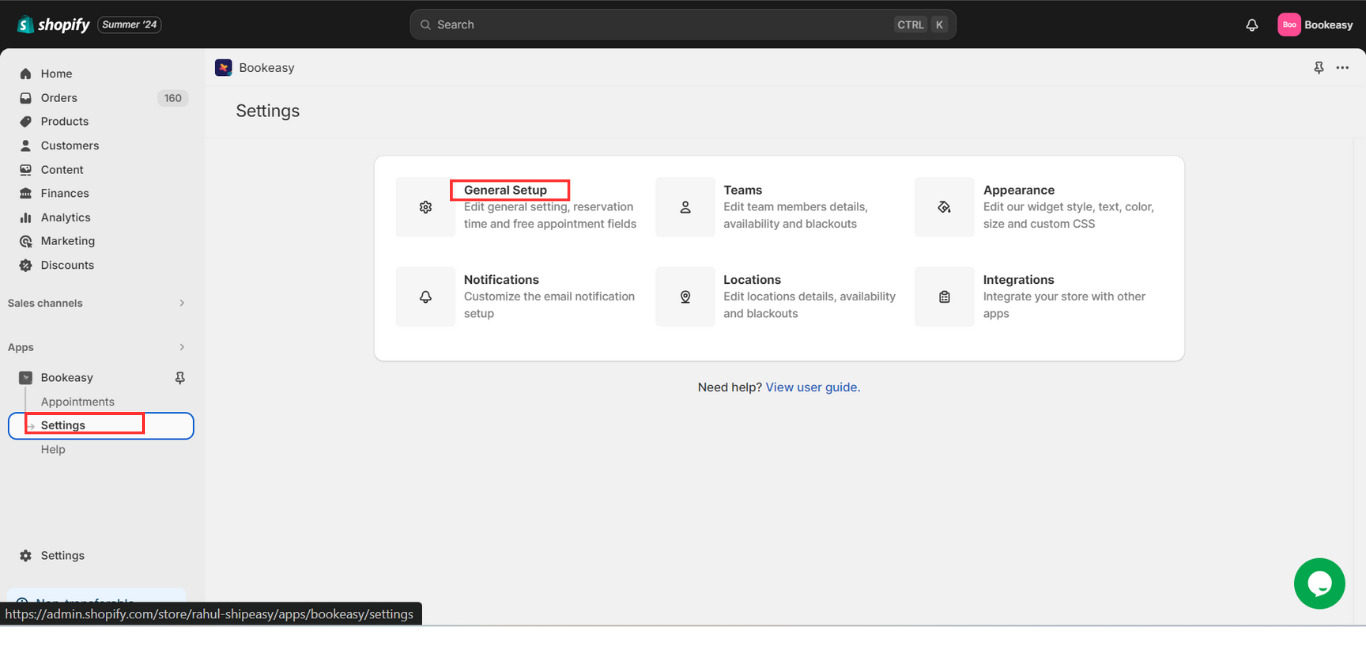
3. Check the box “Don’t show team member during booking, when only one team member is created”.
4. Save the settings.
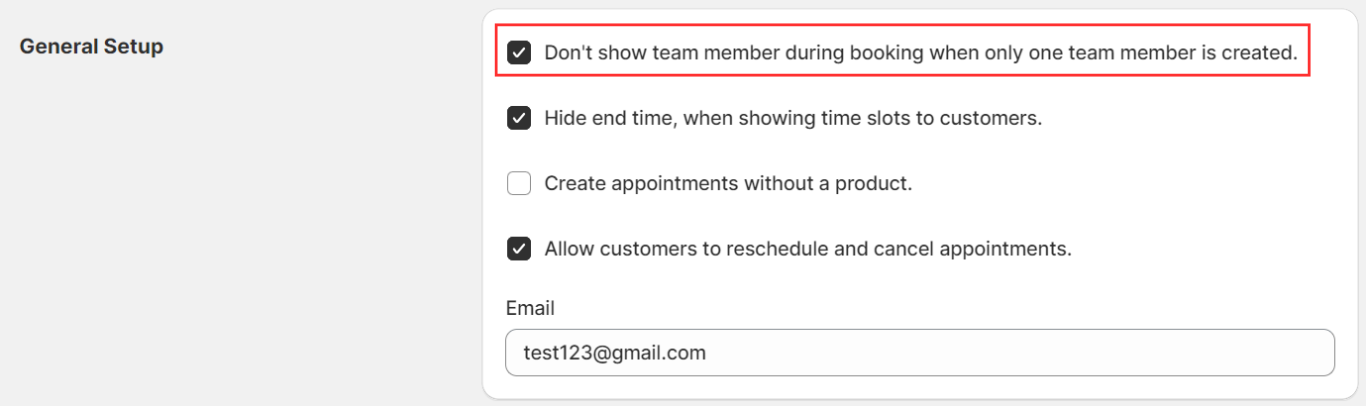
Once this is done, the final setup is to go to your appointment and make changes there.
1. Choose all the appointments applicable and make the required changes.
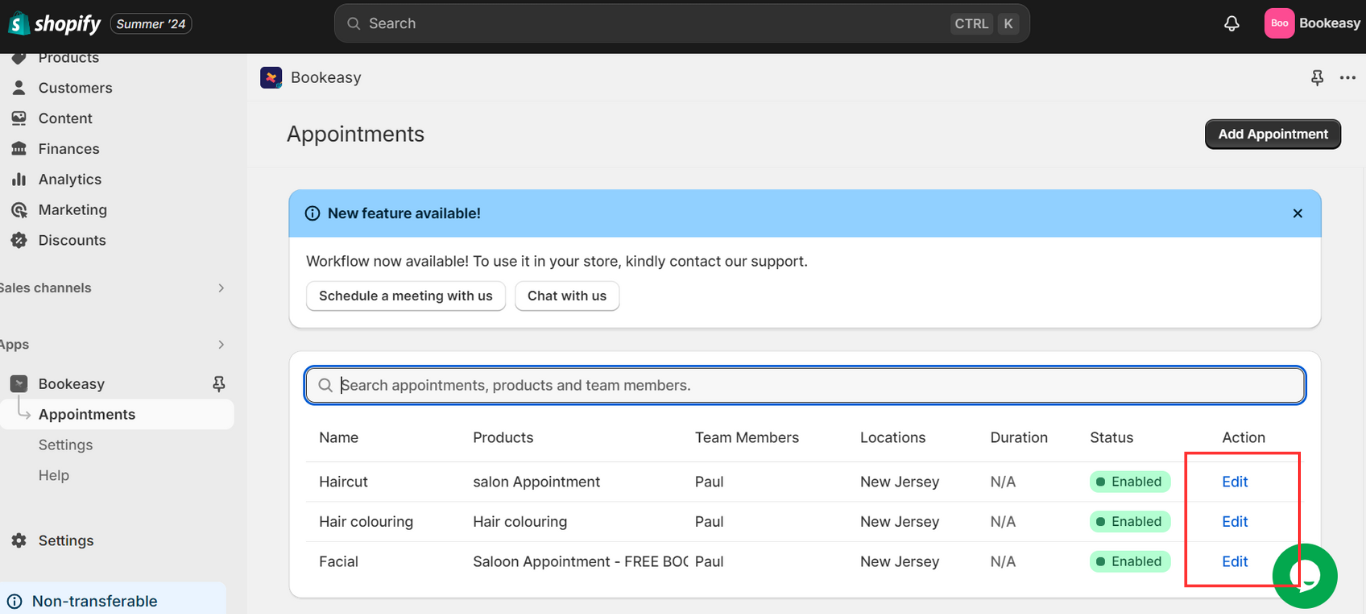
2. Click on edit and add the team member.
3. Scroll down and set the capacity as “1” per “team member” and save the settings.
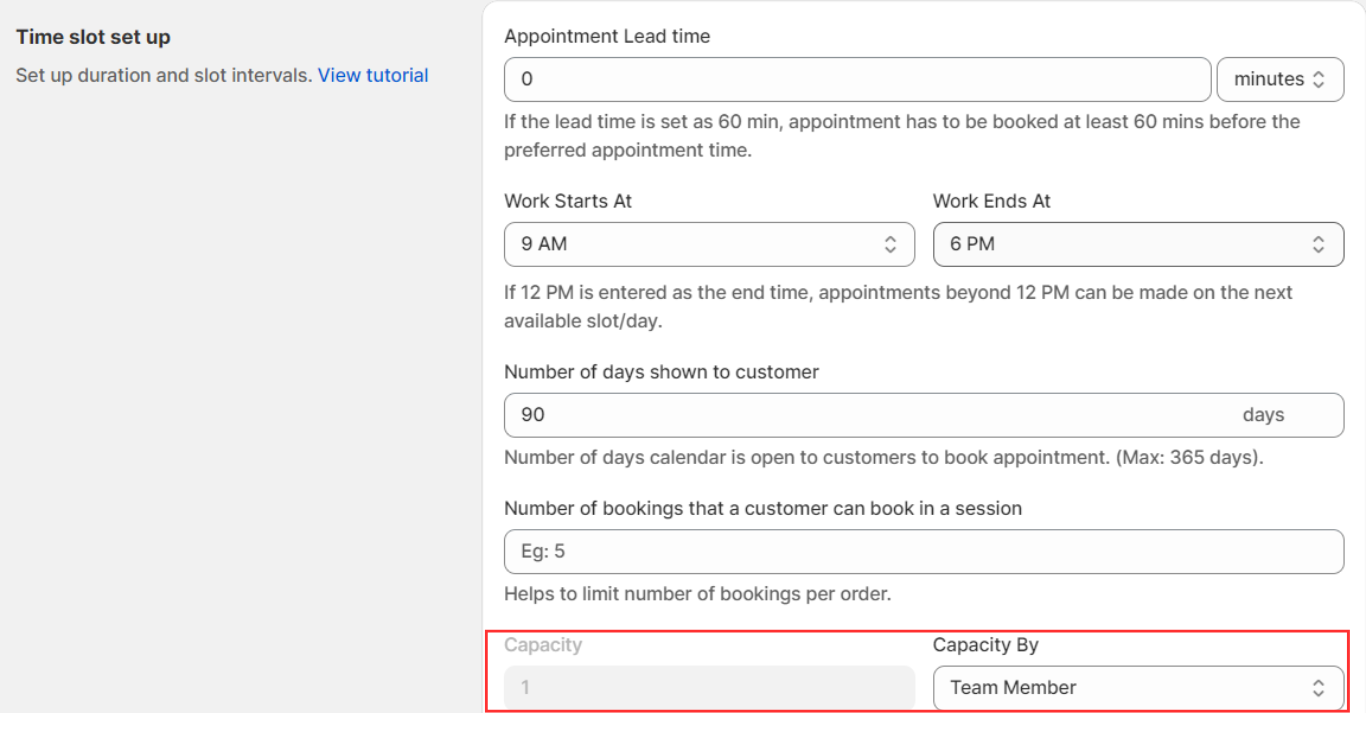
If you have any further questions or need additional assistance, please let us know.
We are happy to provide detailed support or connect via a Zoom call to assist you further.
Please choose your convenient time from the below link:
https://calendly.com/logbase/shopify-setup