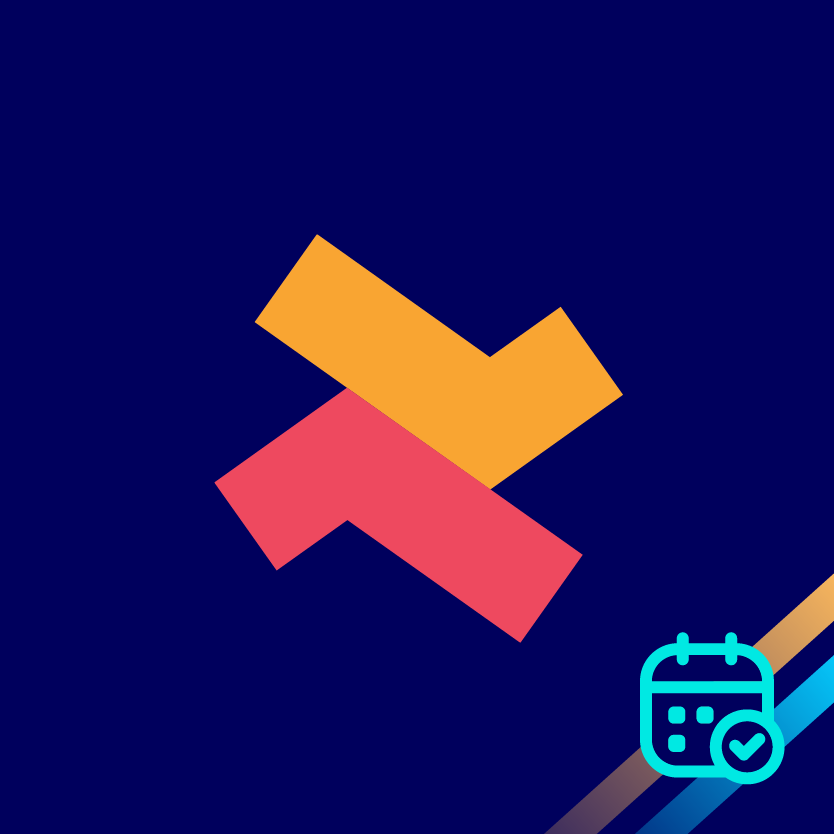Multi-day appointment setup
Ridhu Pharan
Last Update a year ago
Multi-day appointment setup allows customers to book days instead of appointment timings. This feature is used for rental room bookings or events, where customers can select days for their stay.
As a first step, visit the specific appointment you have created from the apps appointments page.
Now, enable the 'Multi-day appointment setup' using the checkbox. Let's explore the settings one by one.
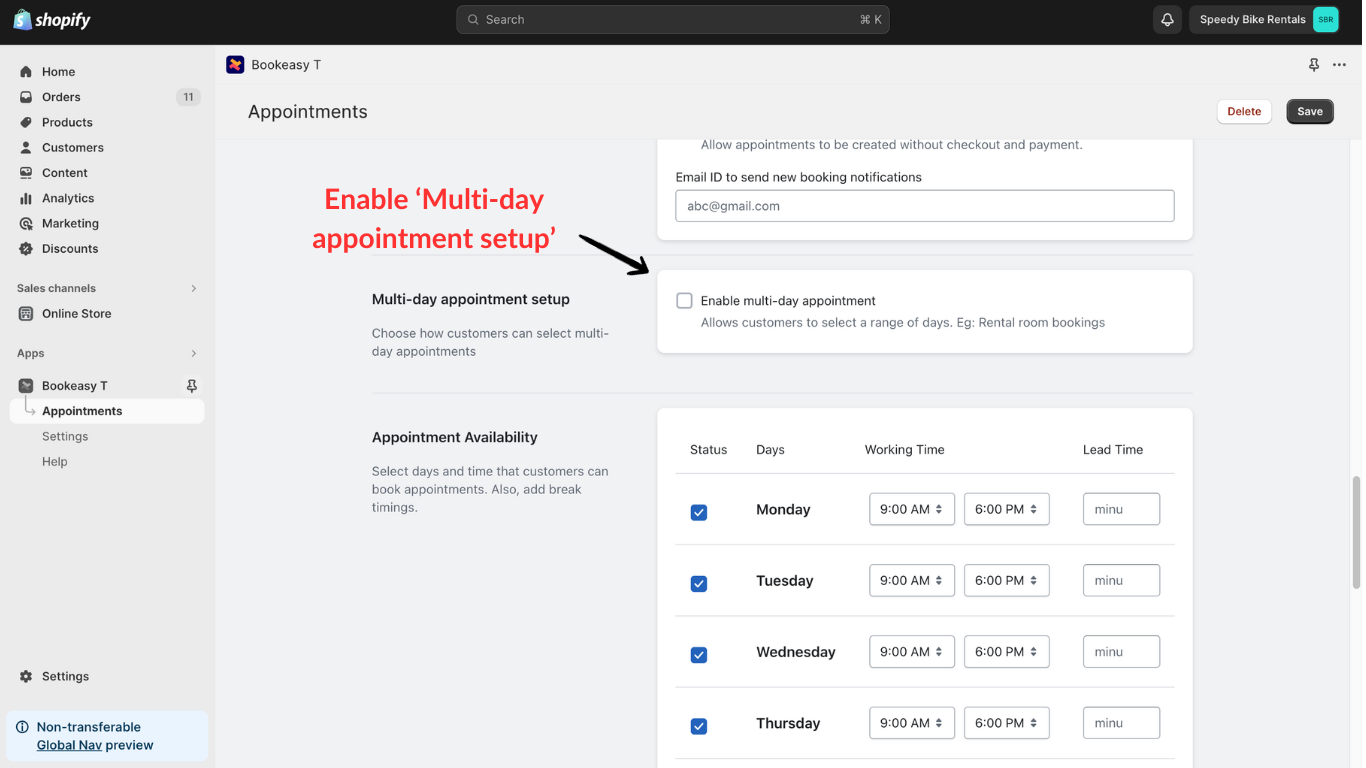
- Default product quantity - Product quantity in cart will be priced irrespective of number of days selected. For example, if quantity is 2 product price will be calculated for 2 quantity .
- Consider only number of days selected - Adjusts product quantity based on days selected. For example, choosing 3 days changes product quantity to 3.
- Consider both number of days selected and product quantity -Modifies product quantity based selected days & quantity. For example, If quantity is 2, days is 3. Product price will be calculated for quantity 2 x 3 = 6
- Single-Day Charge for Two-Day Bookings - For example, Room booking charges calculated for one day, if dates selected are 24th Dec, 11 AM, to 25th Dec, 11 AM like in case of hotel room booking.
- Allow customers to select random multi-days- Customers can choose non-consecutive days instead of continuous days. For example, customer can select discontinuous days like 23rd, 25th, 27th and 29th.
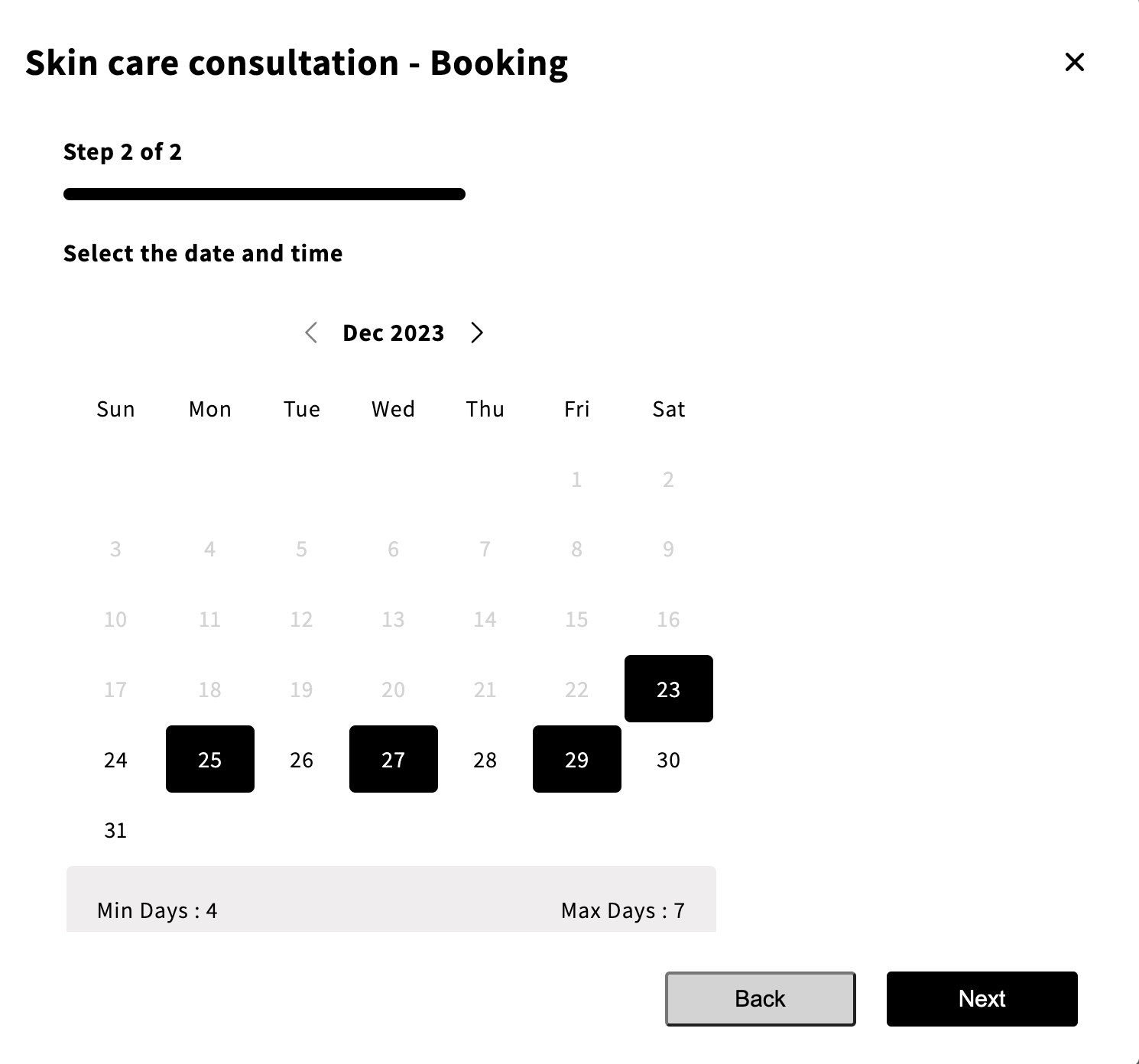
Note: Make sure to enter the minimum and maximum number of days customers can book.
Learn more about how to set up appointment availability on the Bookeasy app.
For more information reach out to our 24/7 support team!