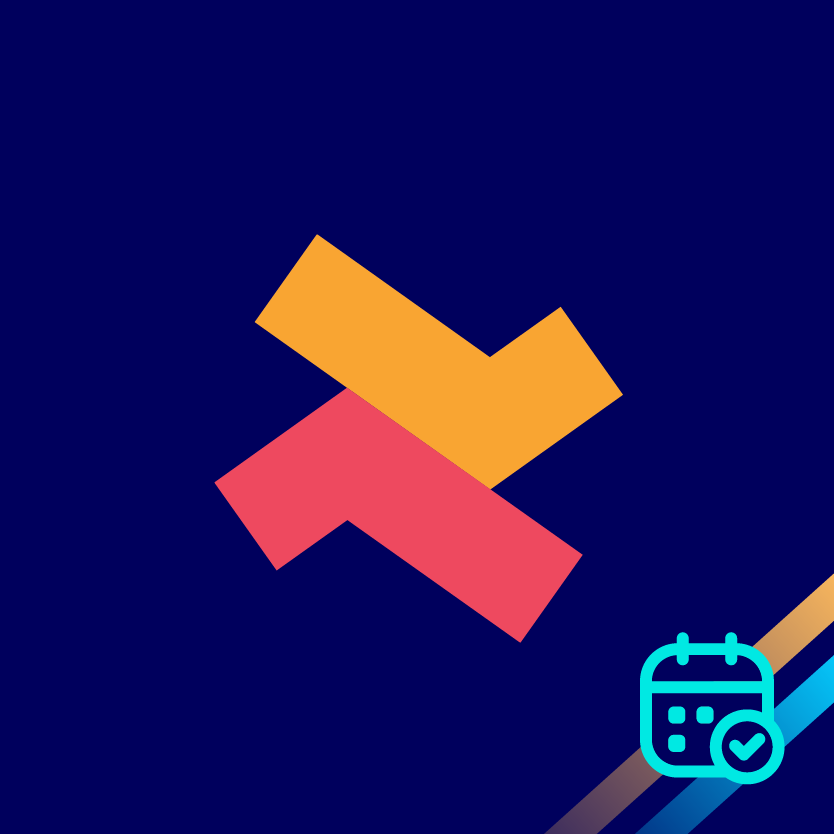Add multiple store locations
Kumar
Last Update 2 jaar geleden
If you operate your store with multiple store locations, you can add them to the Bookeasy app. Moreover, you can link them with the team members as well.
1. Visit the ‘Settings’ page of the Bookeasy app and click on ‘Locations’
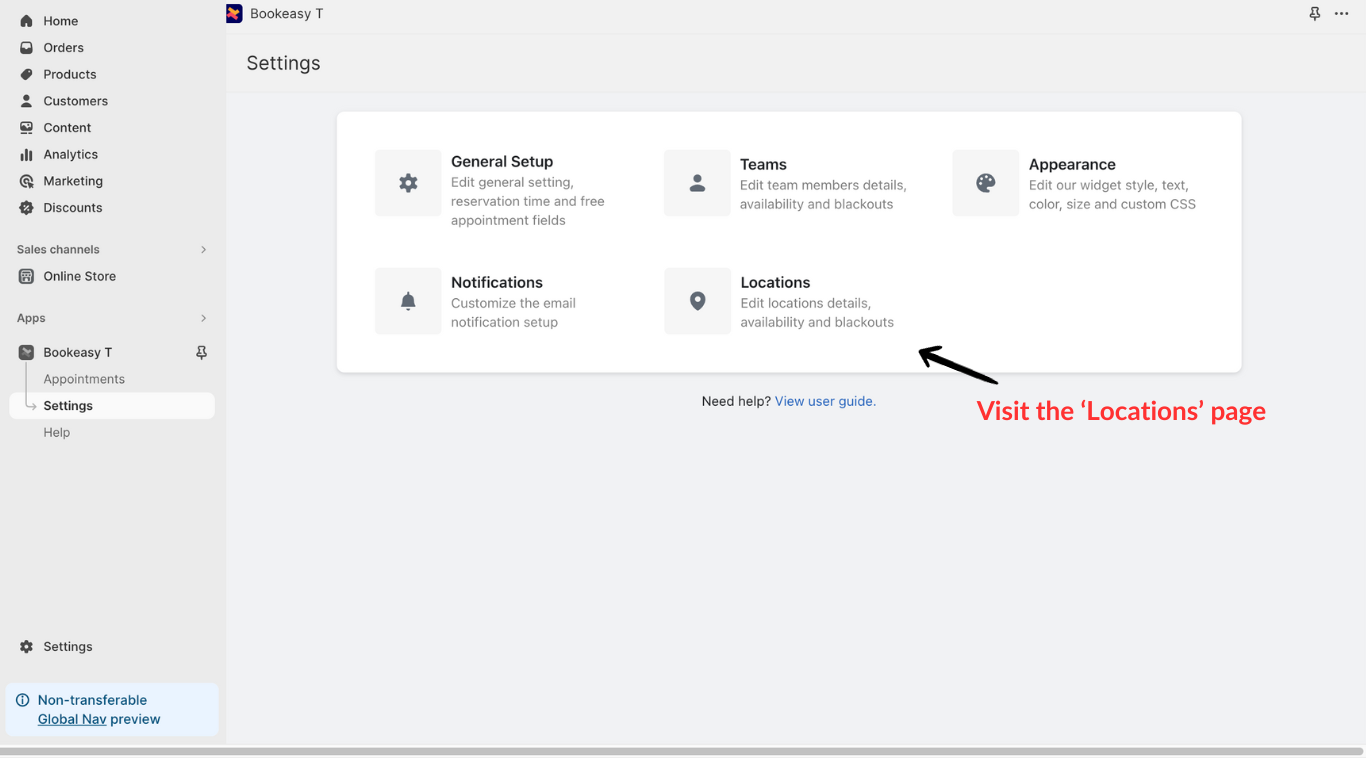
2. Now, click on ‘Add locations’ to enter your store locations
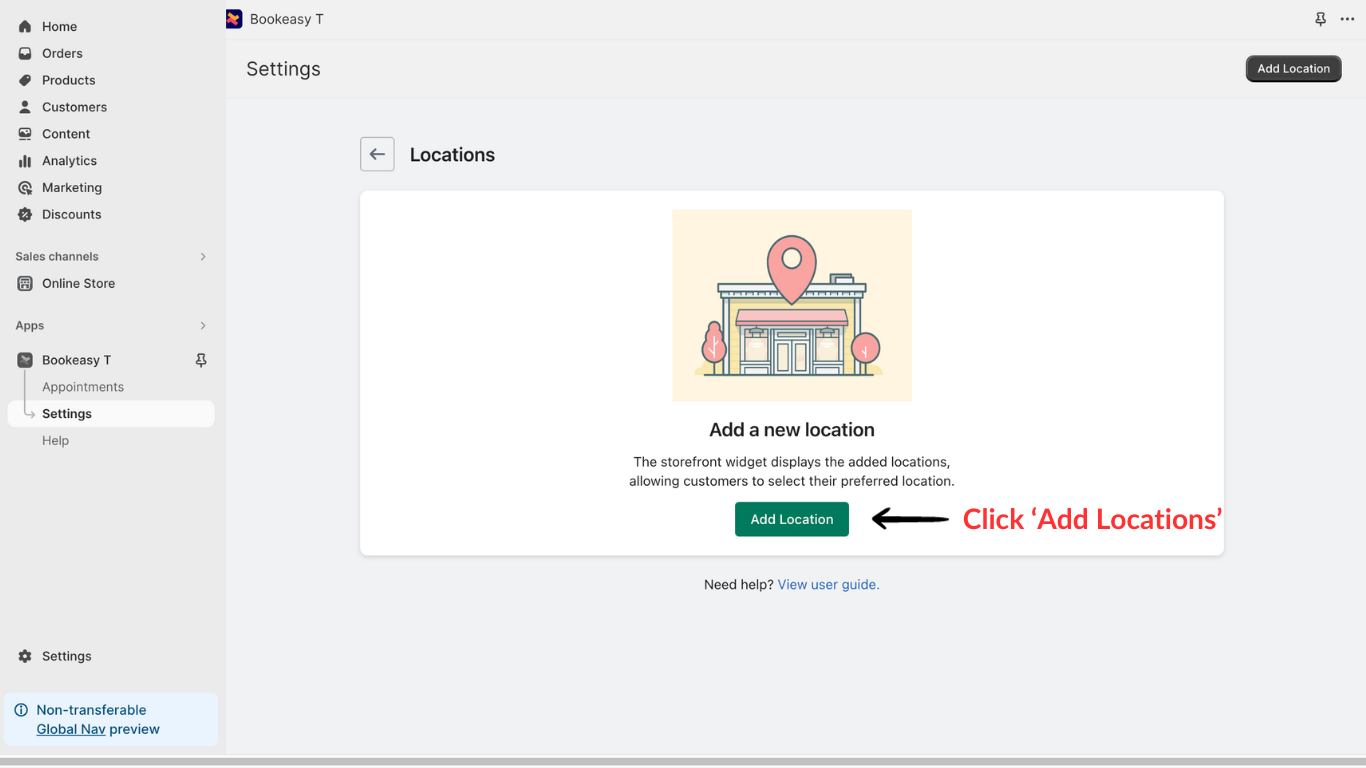
3. You can give a store name and add other details such as the address and contact details.
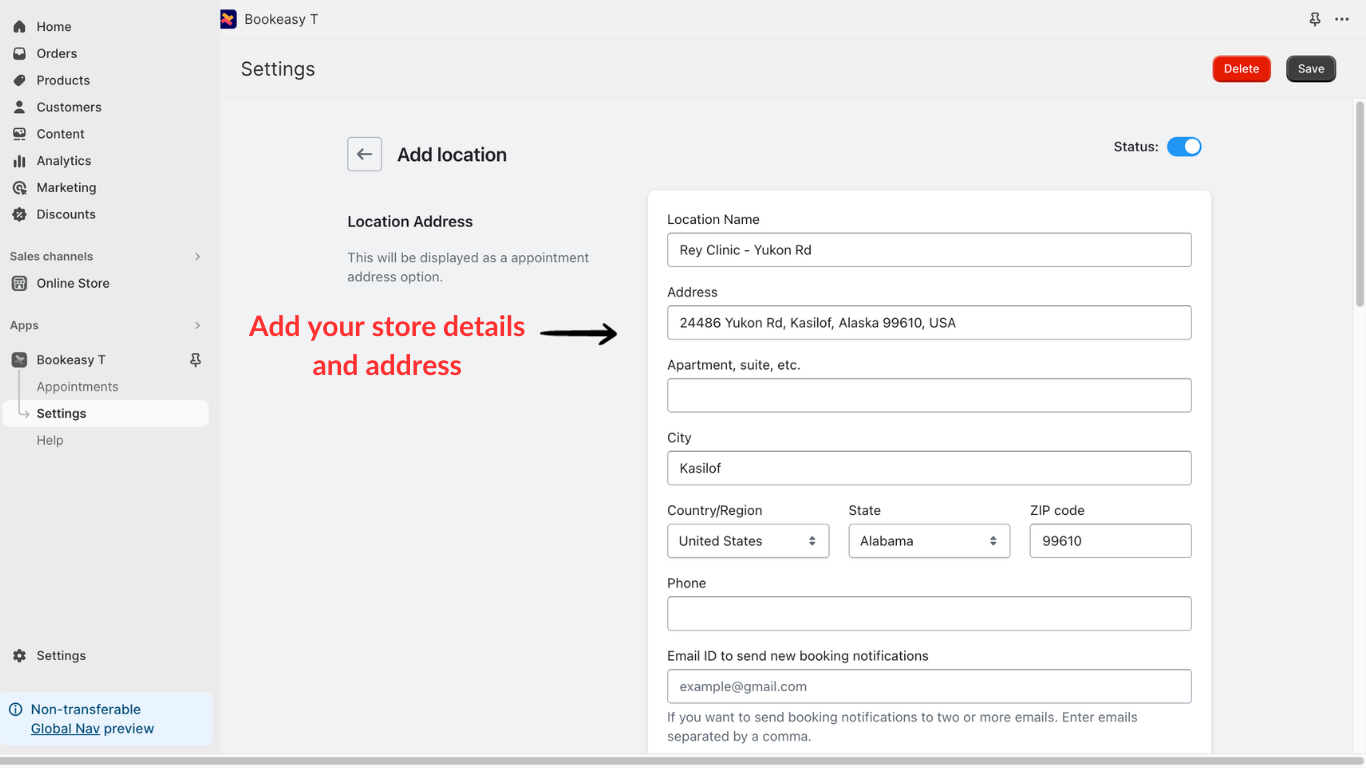
4. You can set up your store location availability such as working time, working days, and break timings.
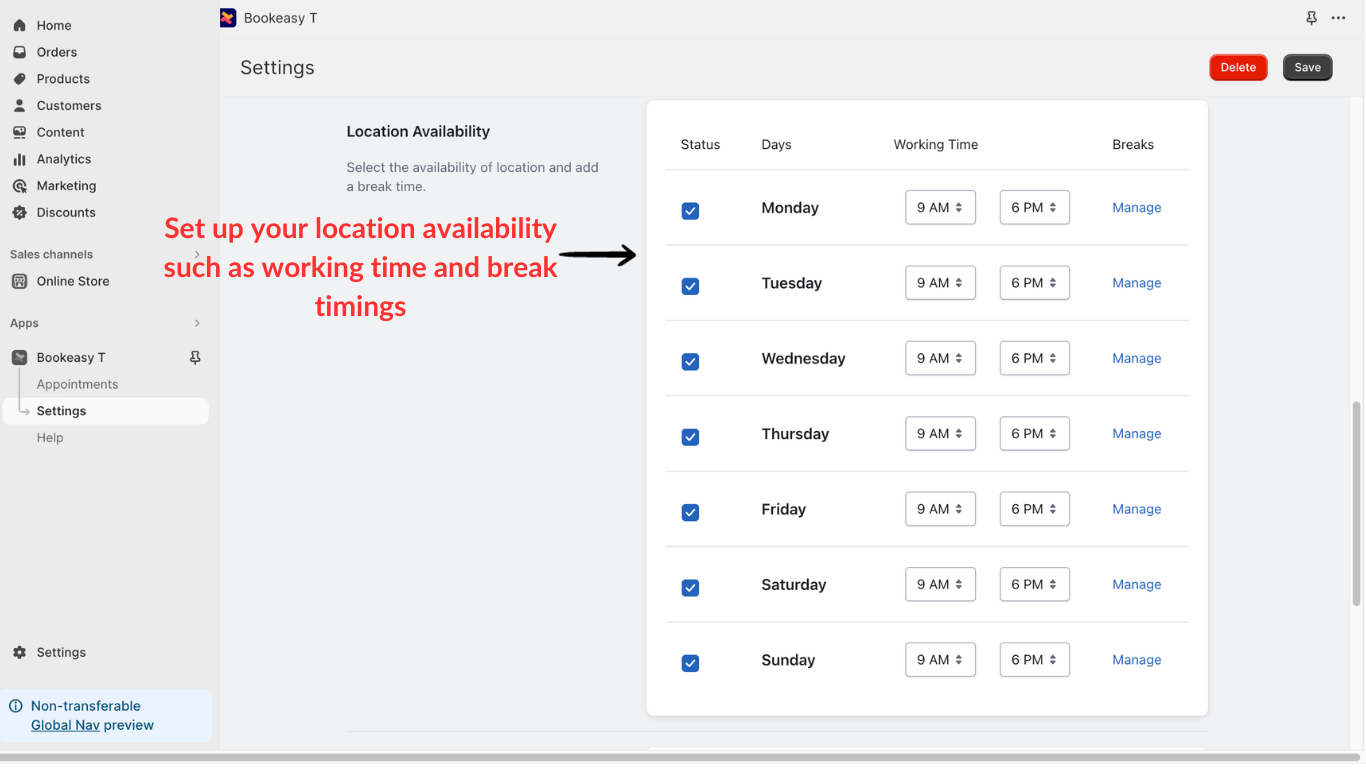
5. You can black out slots on days when your store is closed for taking orders. This can be a holiday like Christmas or any other day. Once you’re done, click ‘Save’.
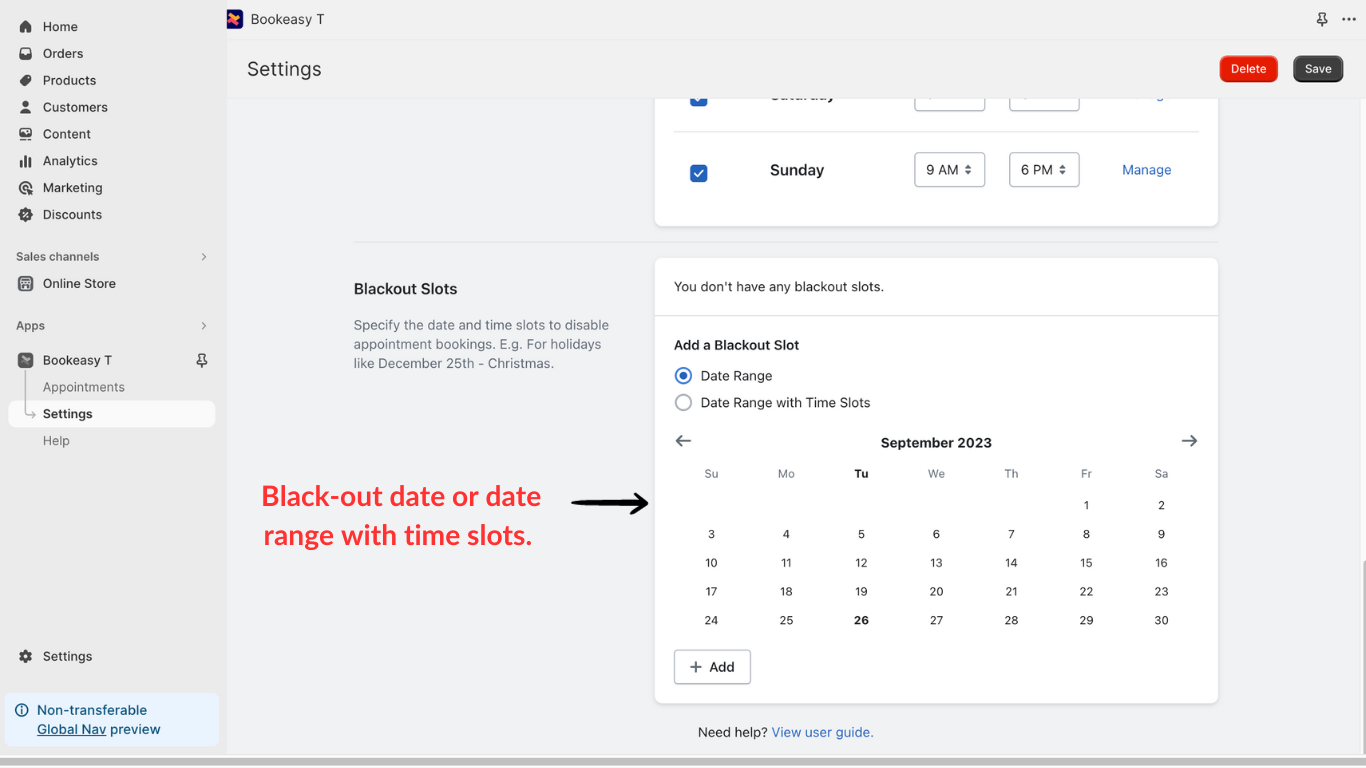
Now, let’s check the changes in the store and see how customers can choose the Team member and preferred location. When a customer clicks ‘Book your time’, here’s how it appears.
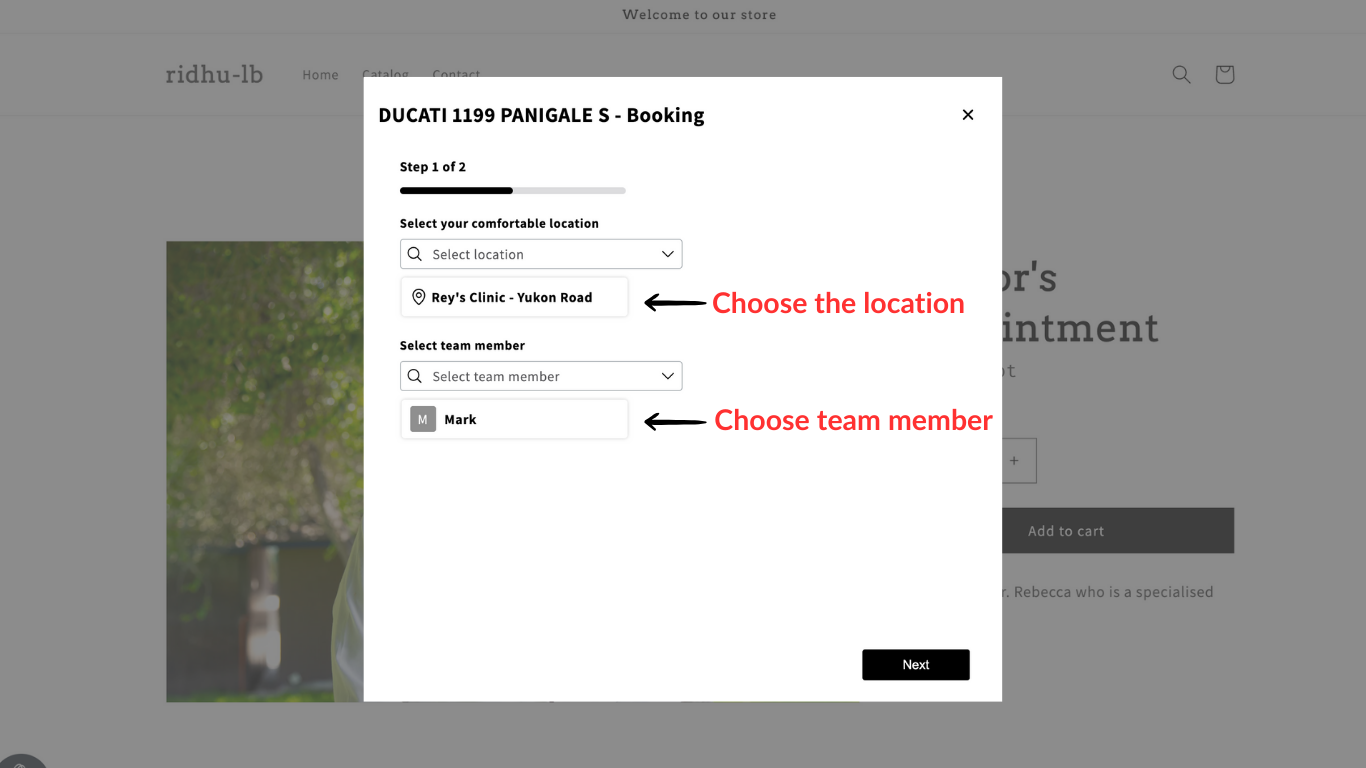
For more information reach out to our 24/7 support team!