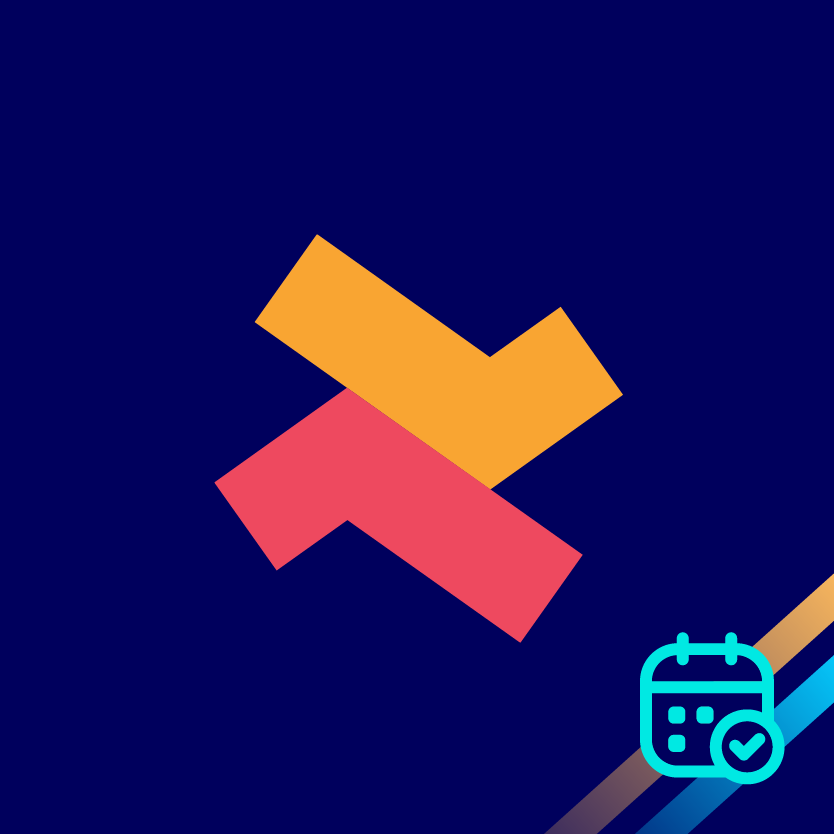Create and manage team / staff members
Kumar
Last Update 2 jaar geleden
Once you’ve created a basic appointment, you can add team members to any of your appointments. So that customers can choose their favourite team member or specialists for their appointment. This feature suits businesses like saloons, hospitals, etc.
1. Visit the ‘Settings’ page of the Bookeasy app and click the ‘Teams’ section.
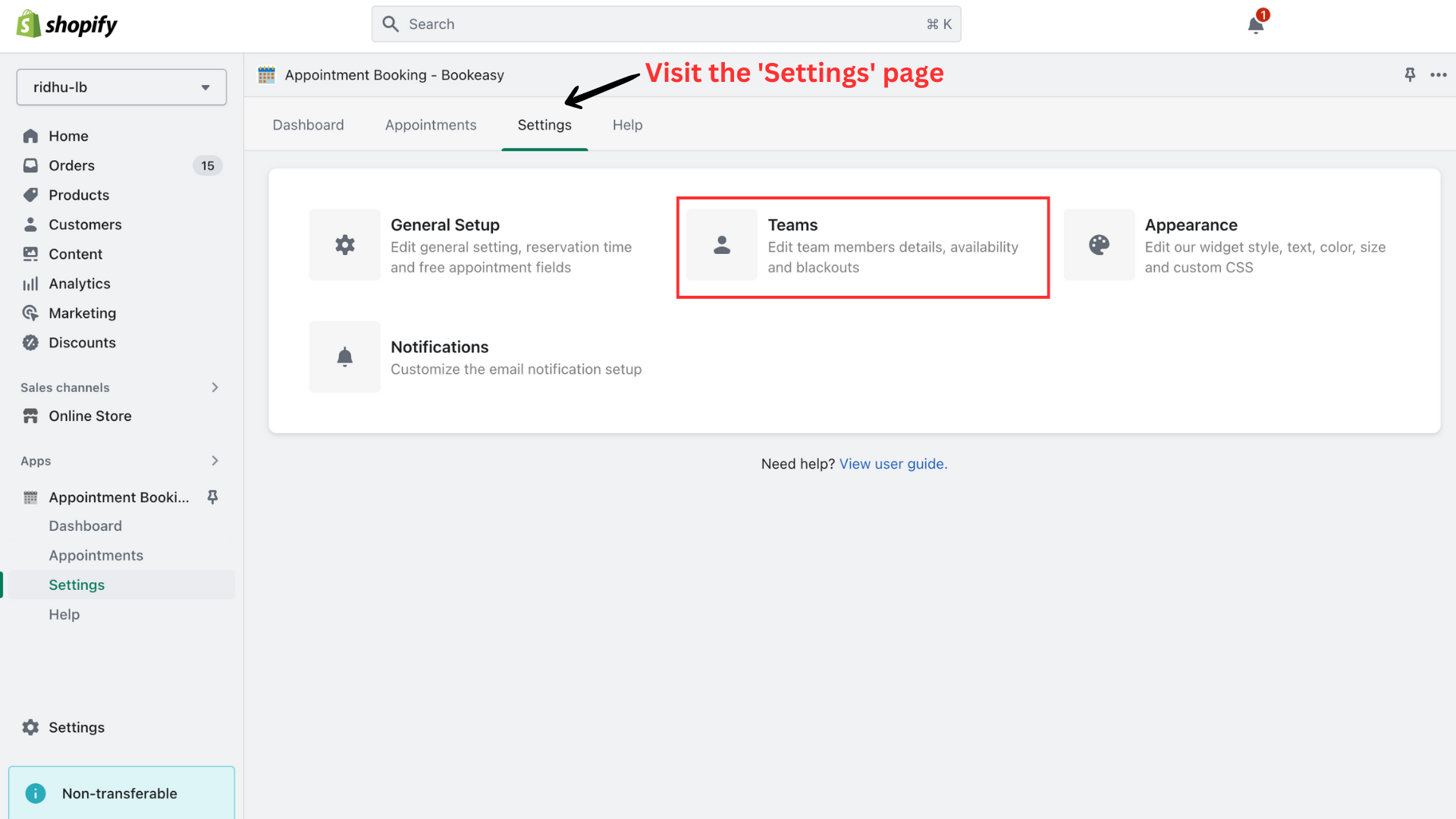
2. Click ‘Add Team Member’ to start adding team members.
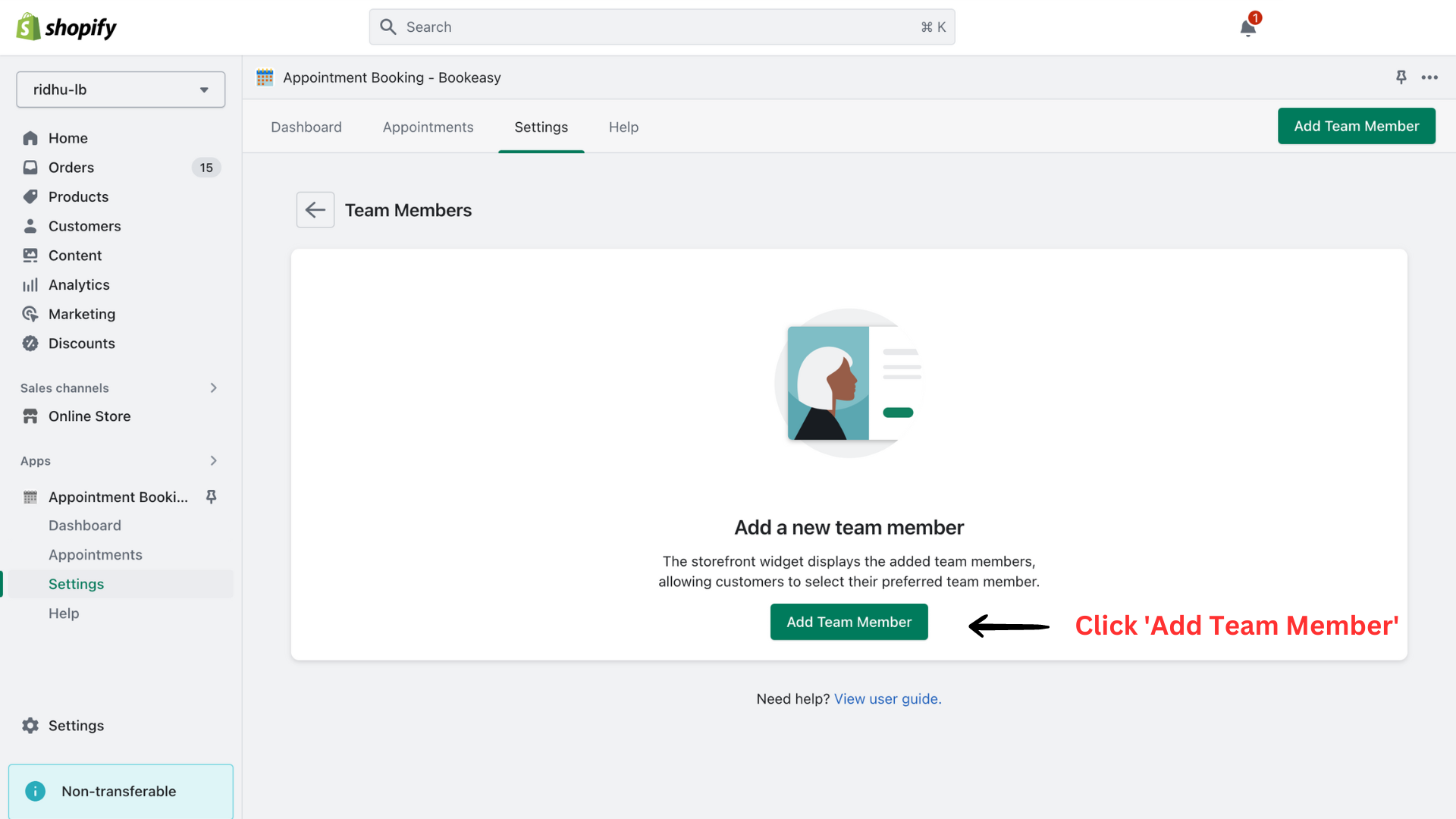
3. You can add the Team member’s details such as ‘Name, Email, and Phone number’. You can also add ‘Capacity’ which defines the number of appointments the team member can attend per slot.
For example, Mark can either take up one appointment for the 9 - 10 AM slot or take two appointments in the same slot.
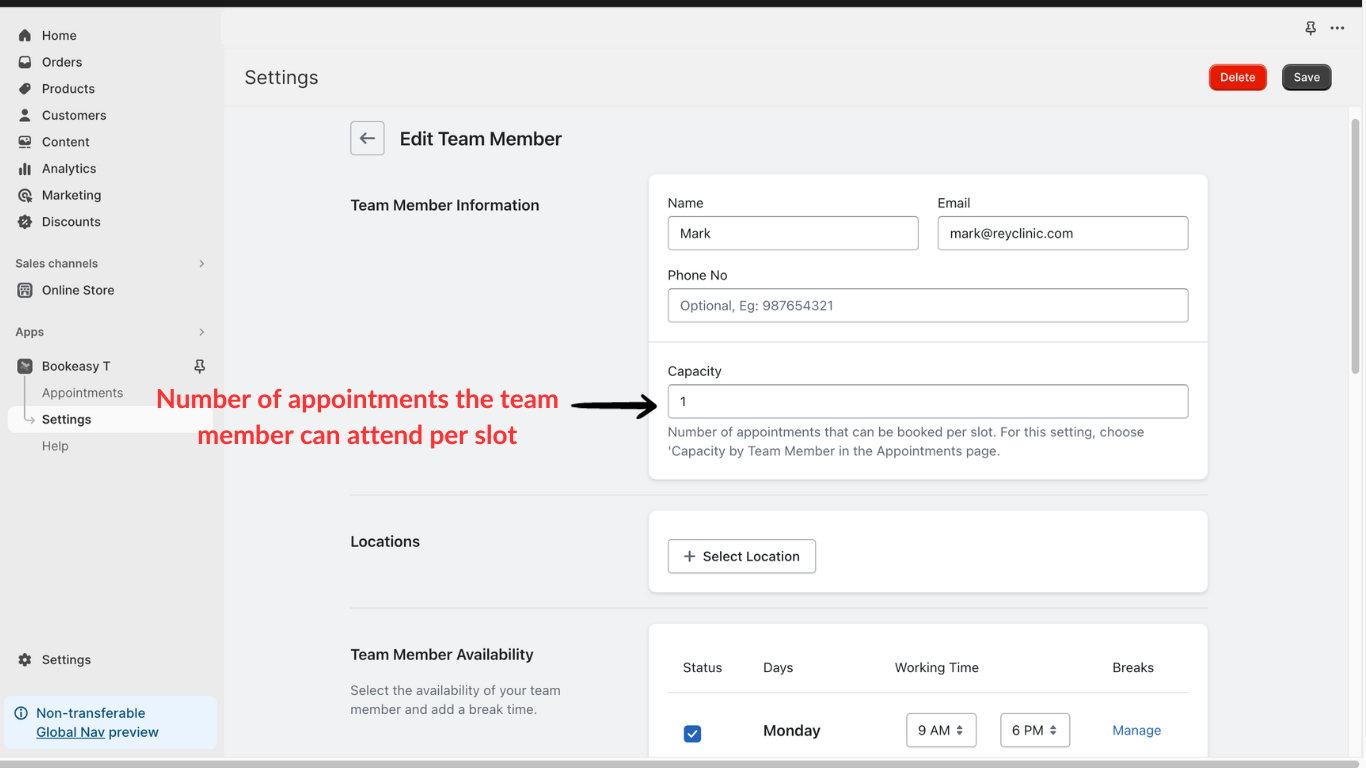
4. When you have multiple store locations, you can allocate the team members for a specific store location. Once you’ve added team member details, click ‘Selection Location’ and choose the preferred store location.
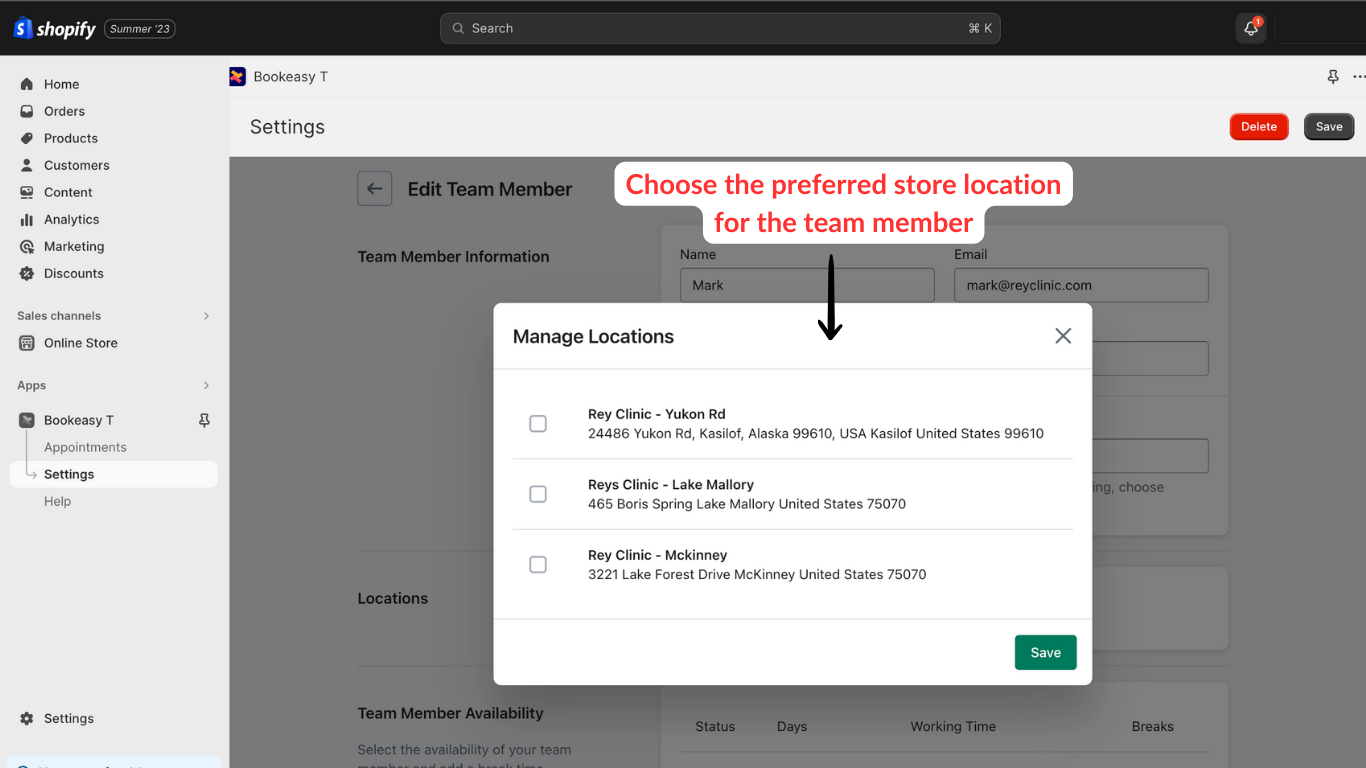
5. You can set the working hours availability of the team member in a week. You can enable or disable specific days of the week based on team member’s availability. Click ‘Manage’ to add breaks for the team member.
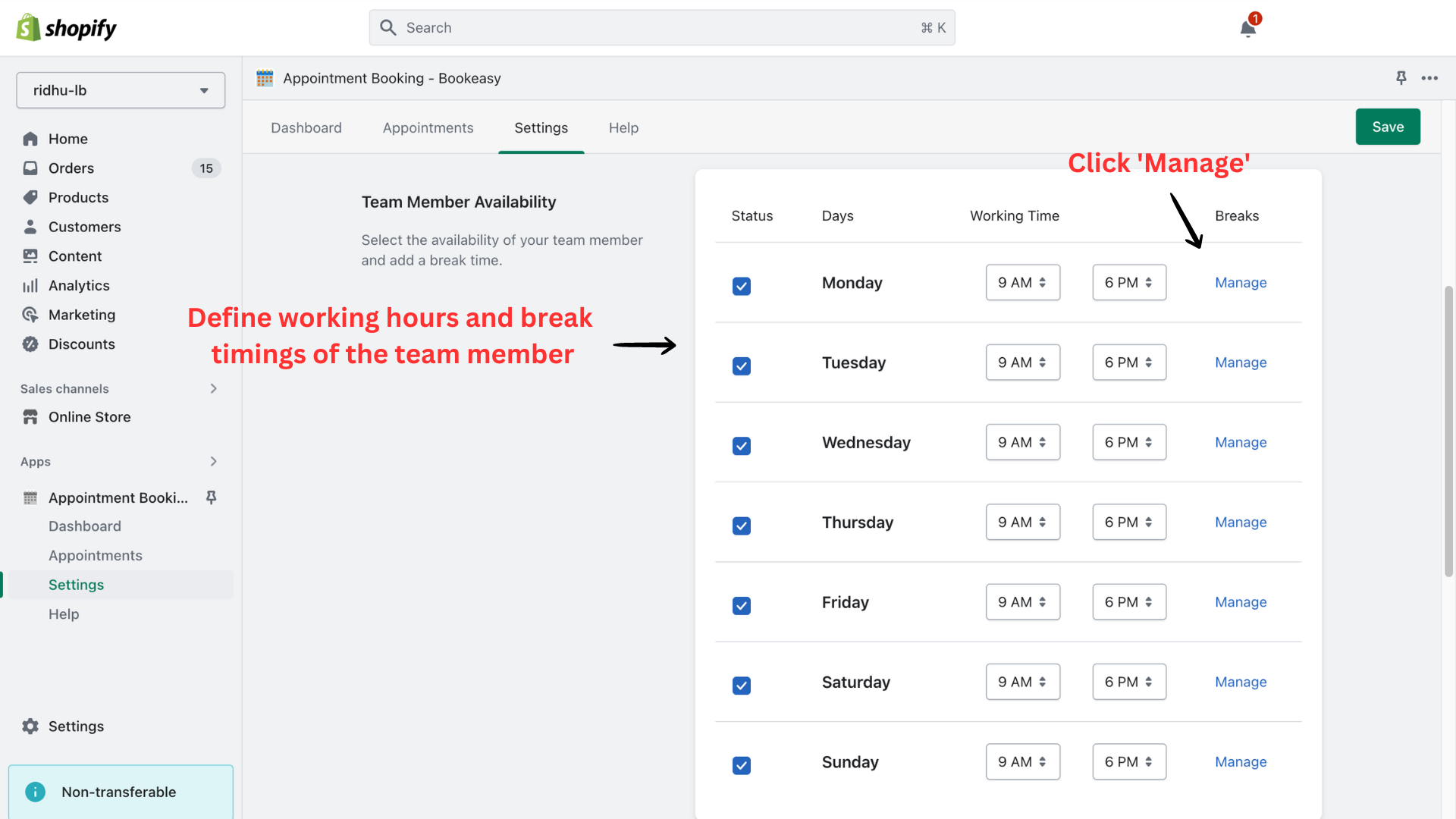
6. Now add multiple break times for the chosen team member and click ‘Save’.
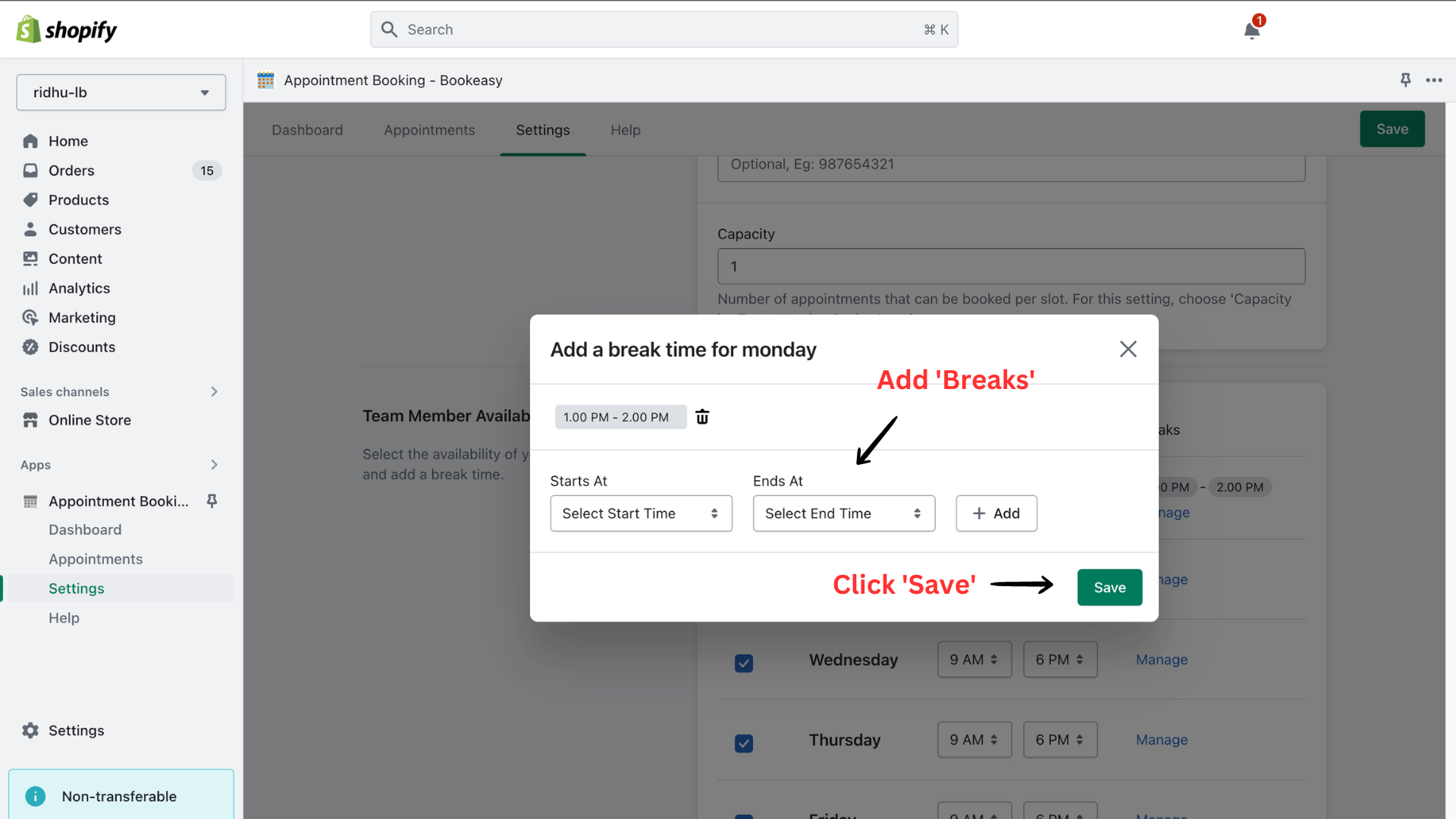
7. You can add blackout slots to a day or a range of days when your team member won’t be working. For this, you can select a date range or days with time slots. Once you’ve selected the blackout days, click ‘Save’
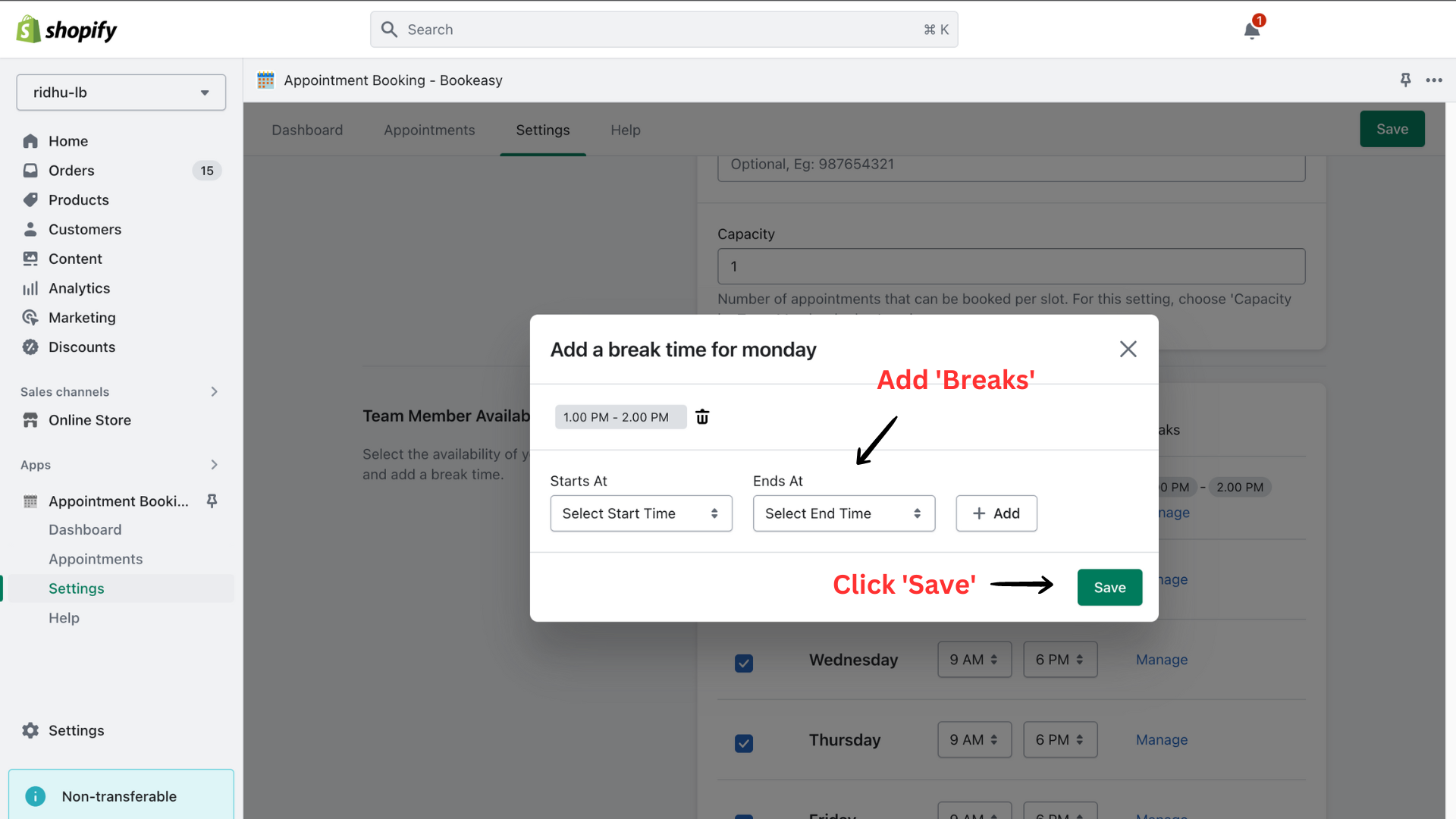
8. Likewise, you can add multiple team members by clicking ‘Add Team Member’
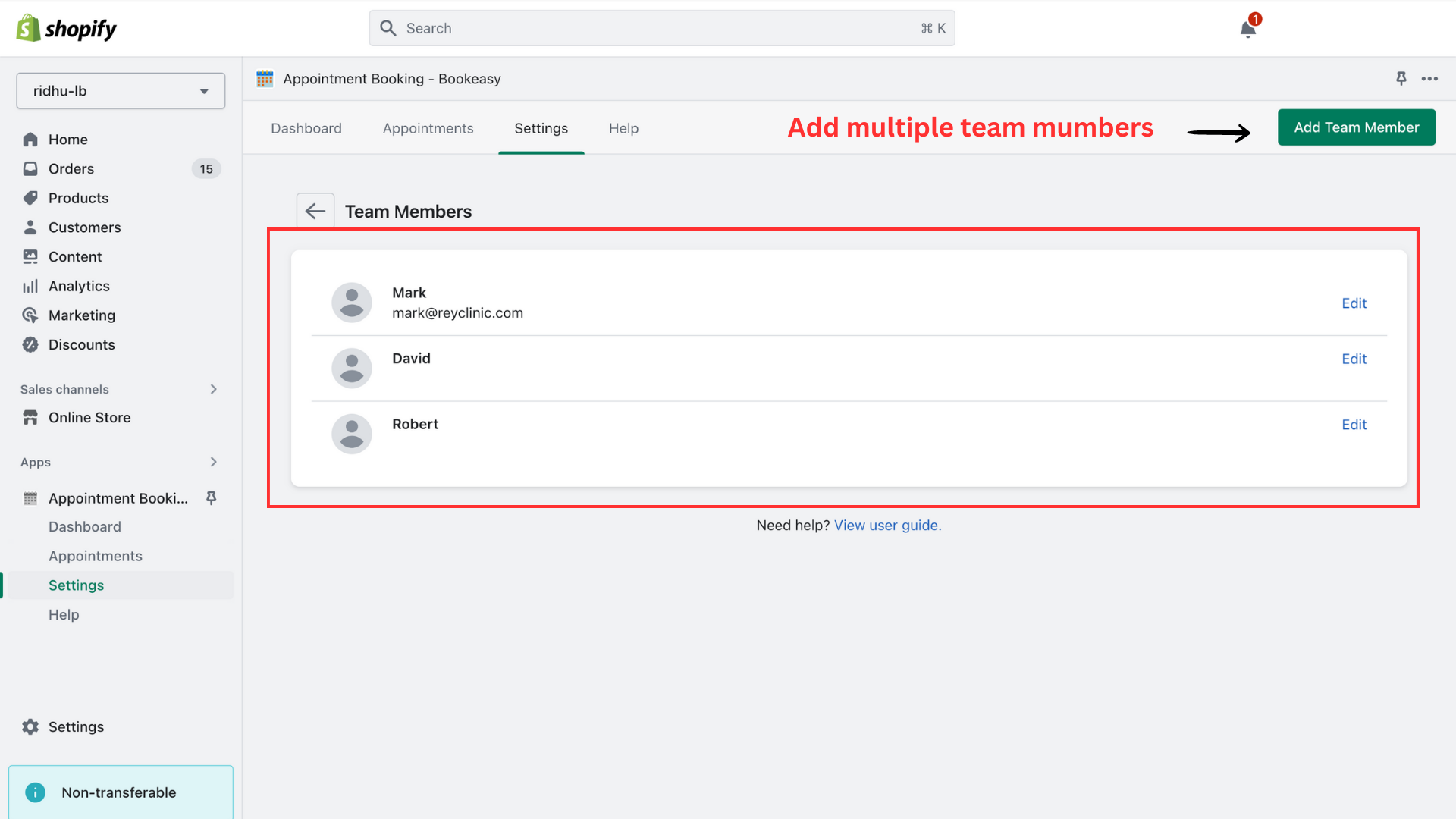
9. Now you can add the team members to the appointment for the customers to choose from, while booking an appointment. From the appointments page, click ‘Select Team Member’.
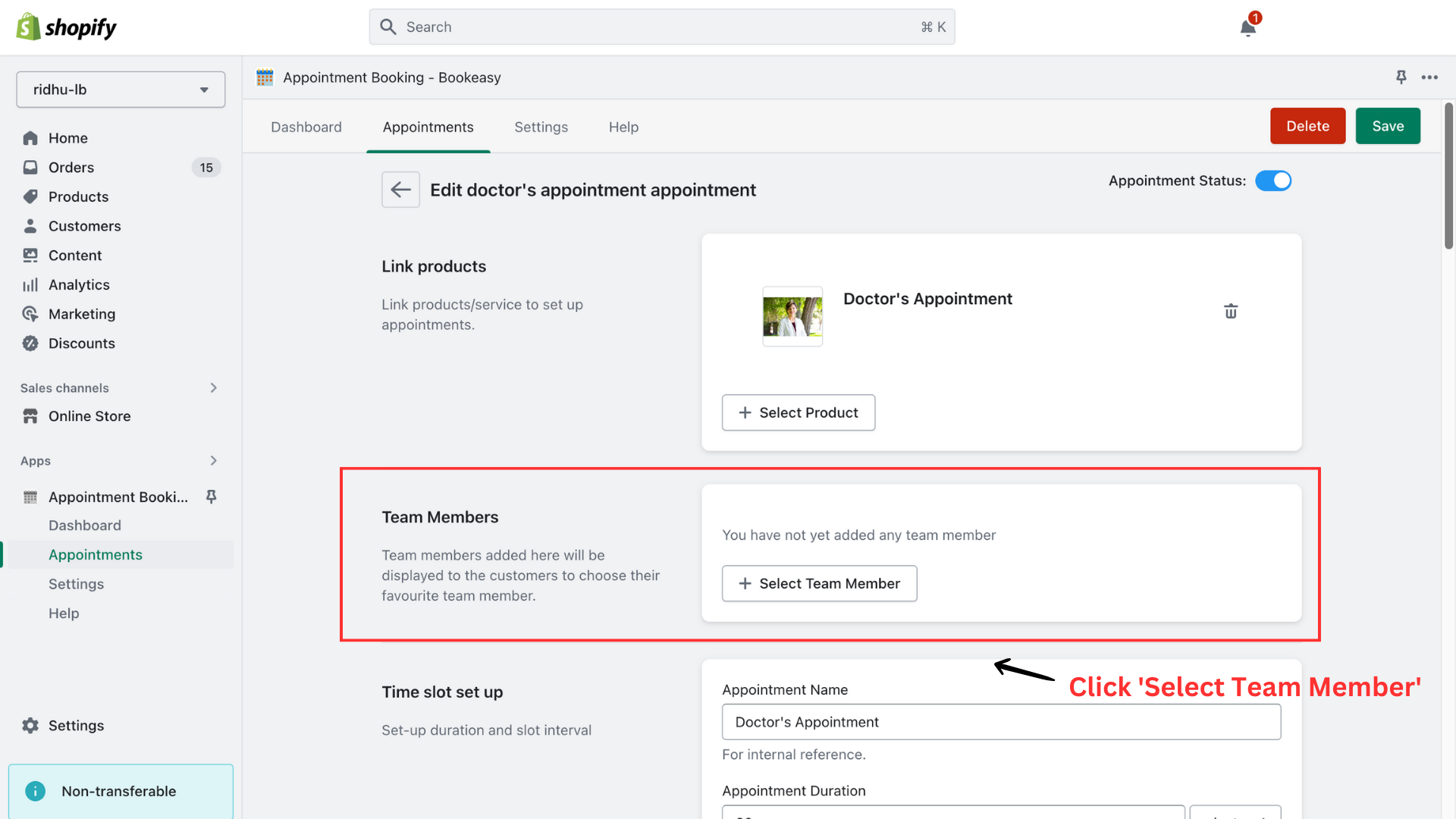
10. Add team members from the list and click ‘Save’
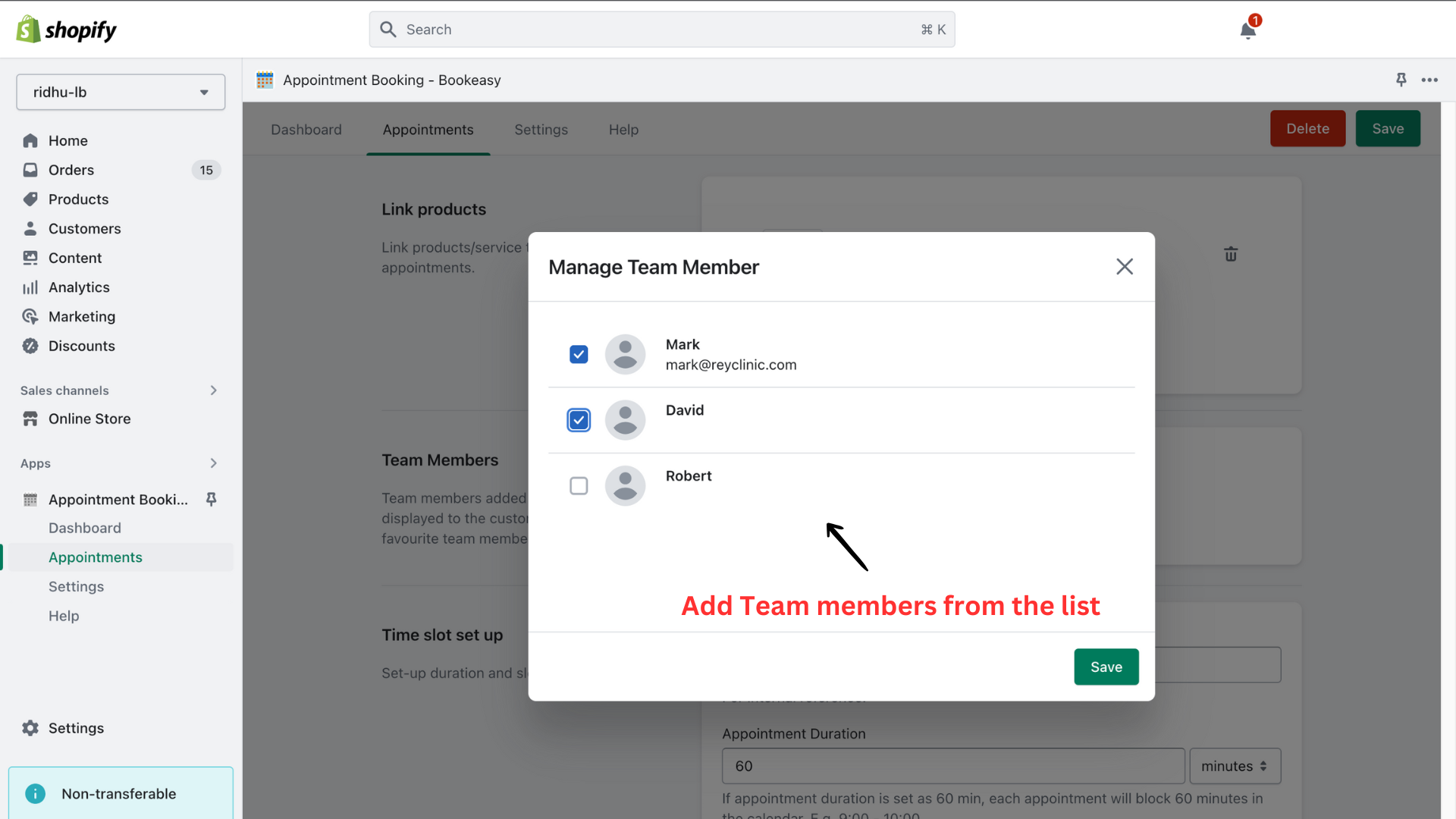
11. Finally, click ‘Save’ and view the team member's selection displayed to your customer.
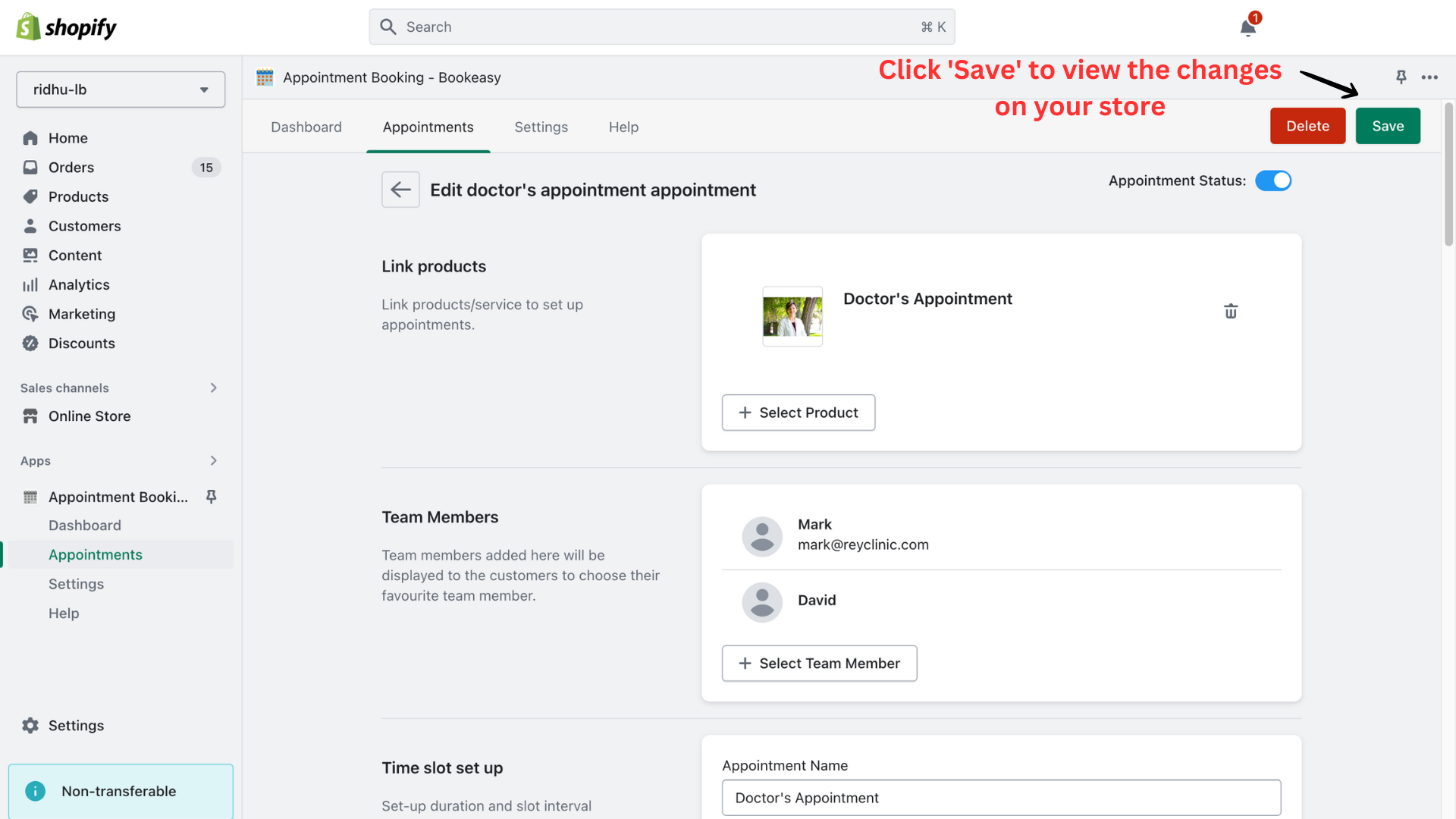
Here’s how customers can select the team members while booking an appointment.

For more information reach out to our 24/7 support team!