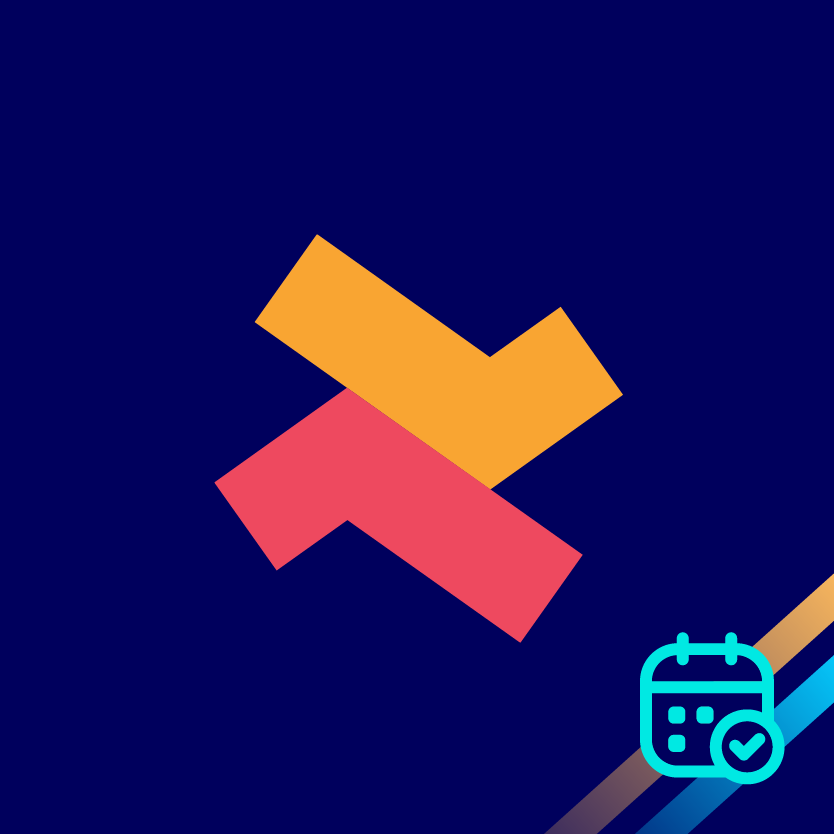Set up and customize email notification
Kumar
Last Update 2 tahun yang lalu
You can customize the default email notification templates that will be sent to the customers. Moreover, you can also customize the email template you receive whenever there is cancel or reschedule by the customer.
1. Visit the ‘Notification’ section from the ‘Settings’ page.
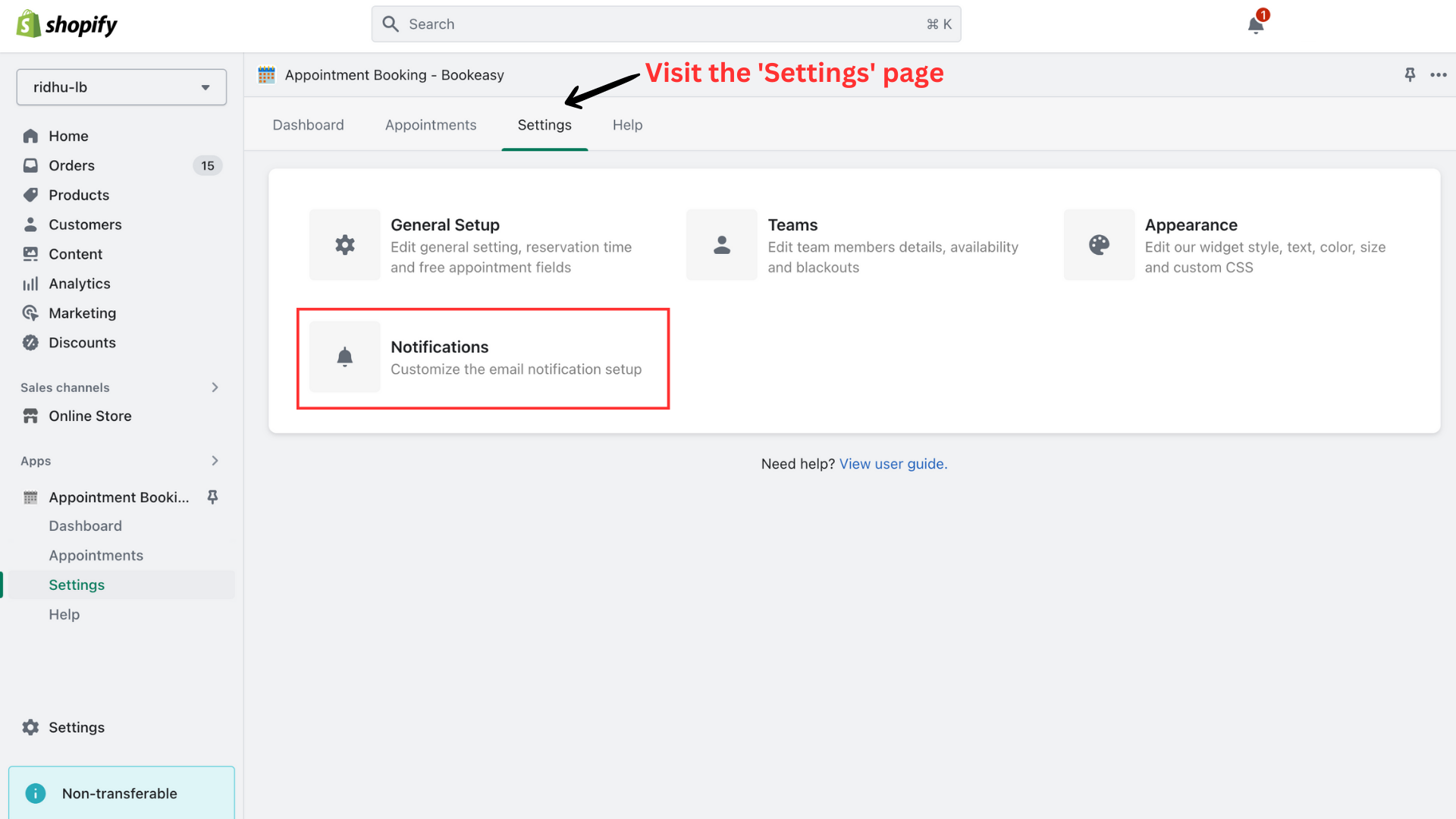
2. On the Notification section, you can customize the default email template that will be sent to customer upon booking confirmation.
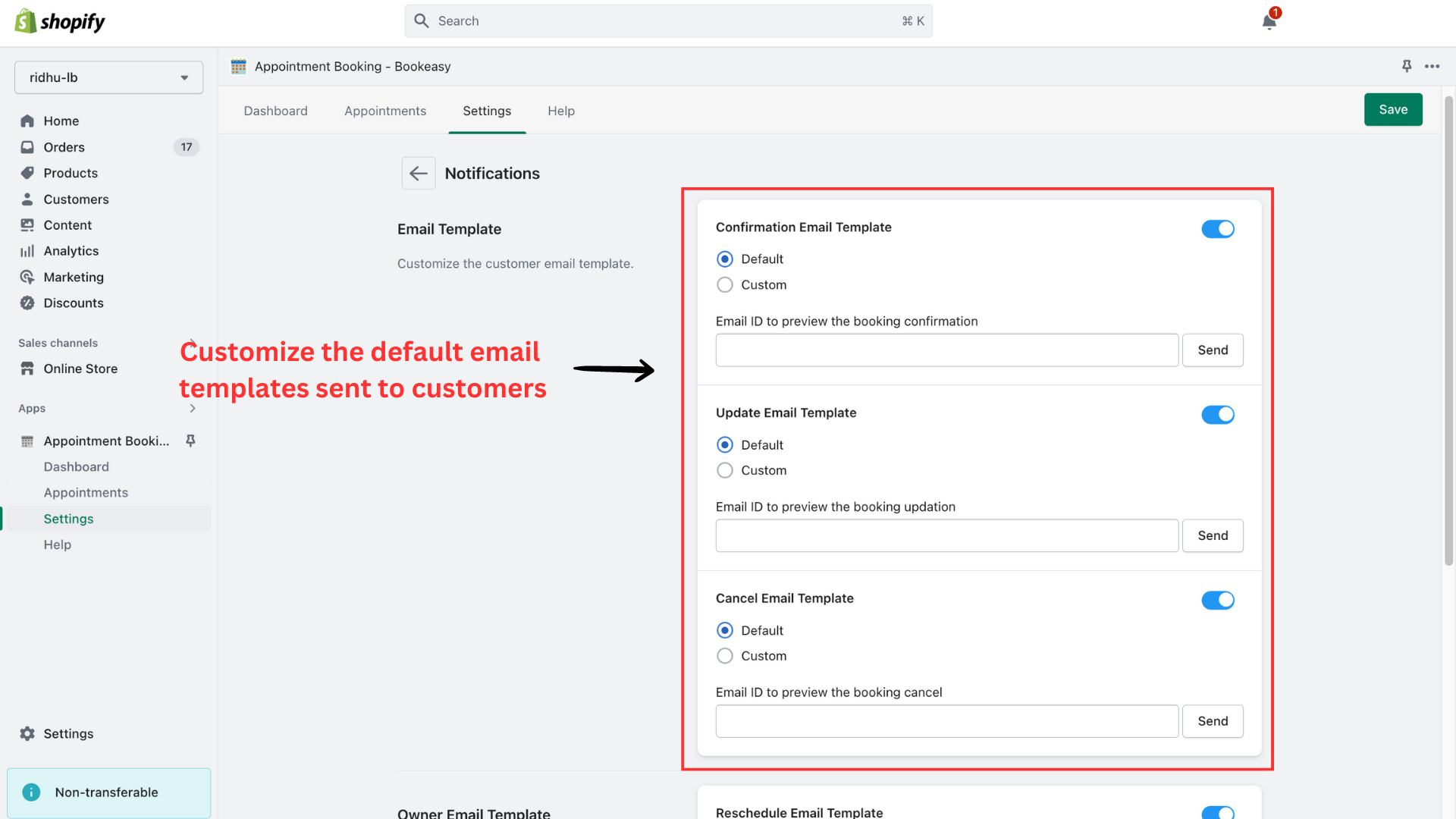
Here’s the default email template sent to the customers. You can also change by enabling the ‘Custom’ option.
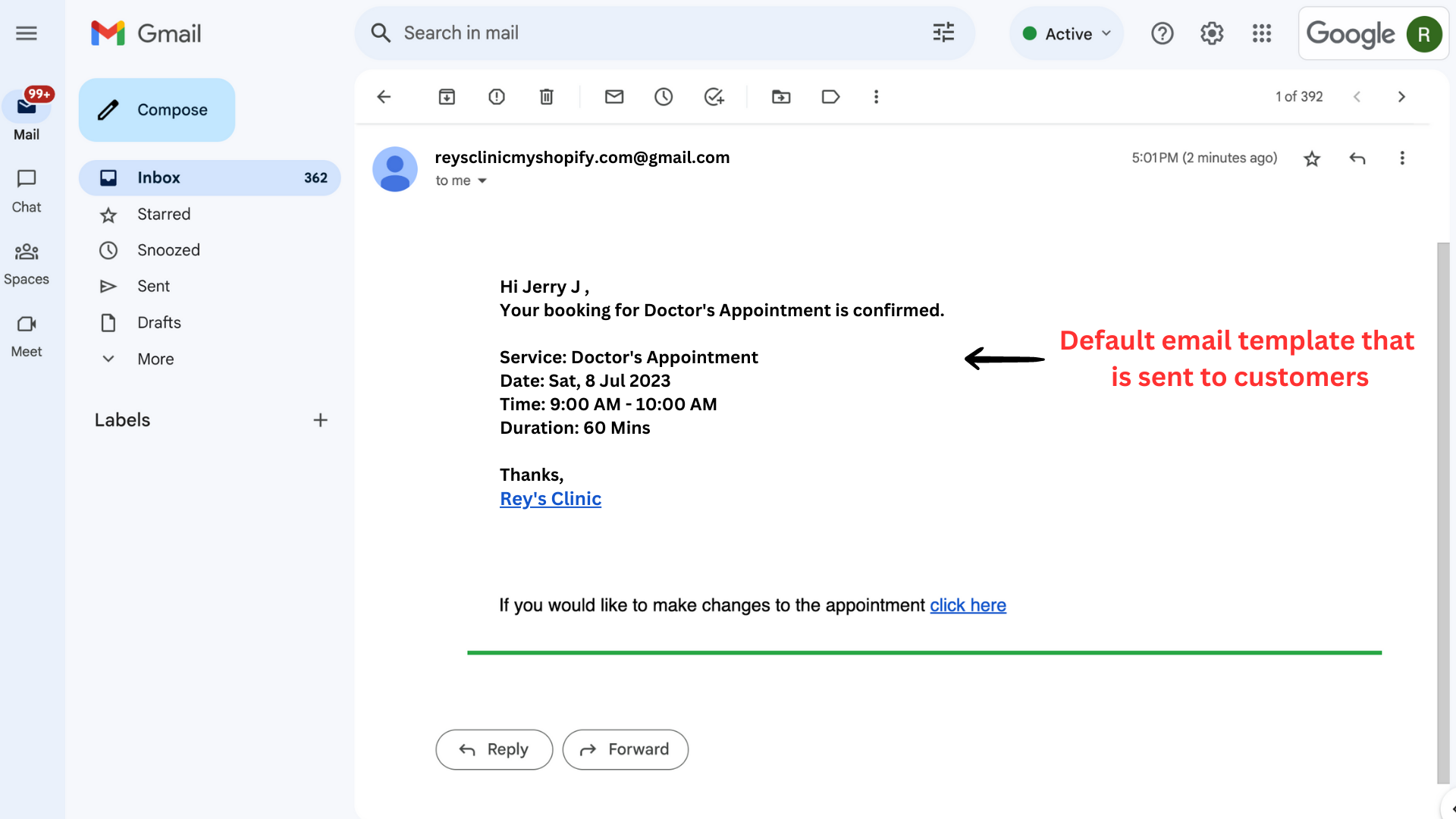
3. When customers reschedule or cancel an appointment, you will receive updates to your email. You can customize the default email template that you receive. Once you’re done, click ‘Save’
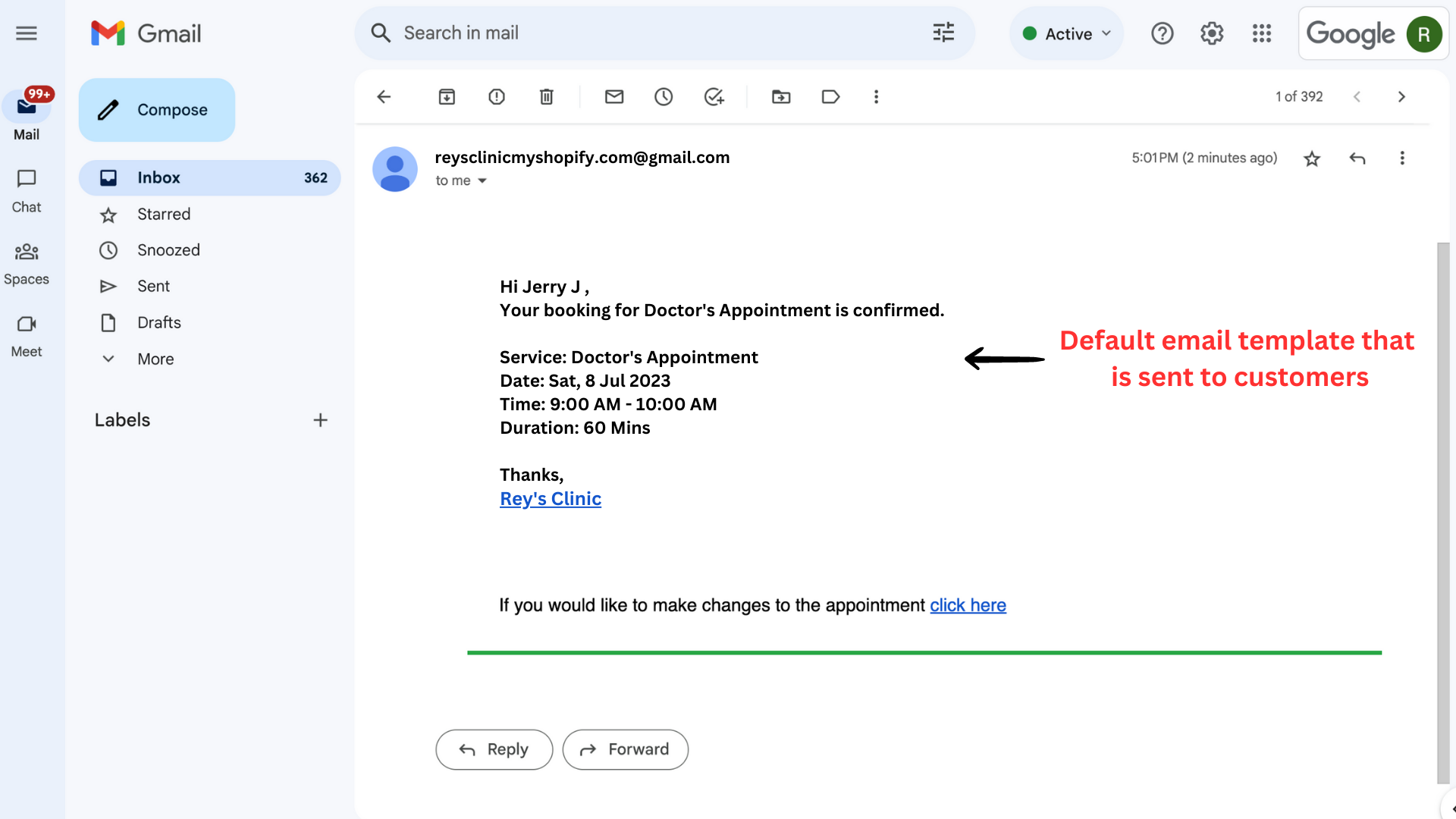
Here’s the default email template that you receive for updates.
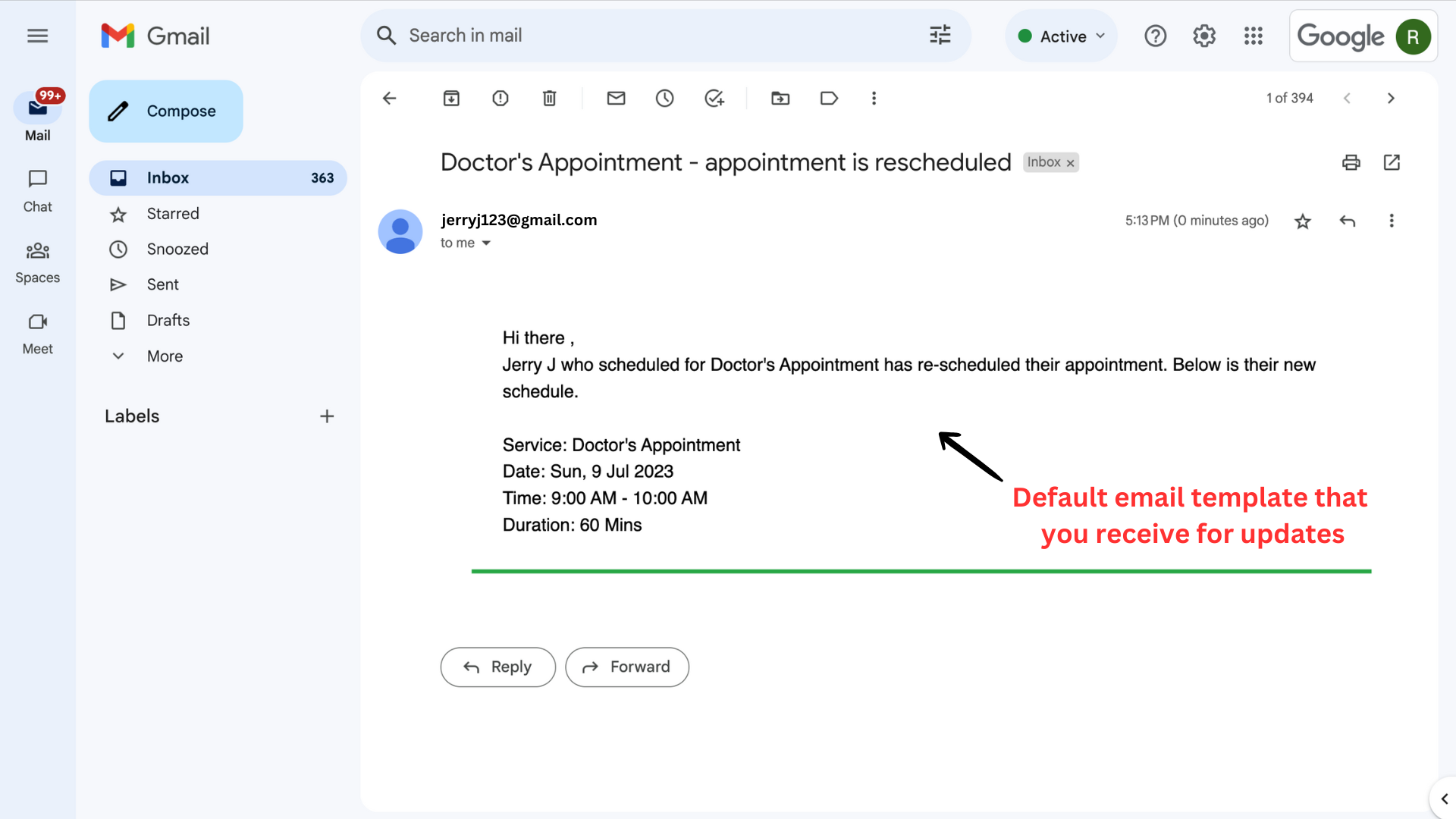
For more information reach out to our 24/7 support team!