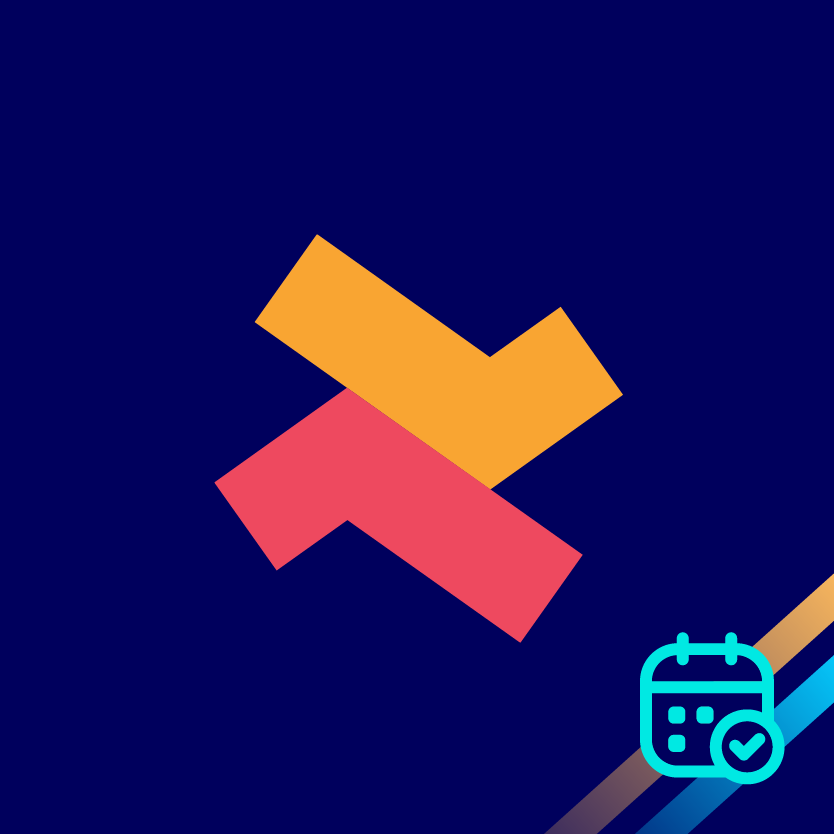Getting started with the Bookeasy app
Kumar
Last Update منذ عام واحد
Bookeasy is a user-friendly app to integrate appointment bookings into your Shopify store. Be it appointments for doctors, saloons, or even room bookings, the Bookeasy app does it all. Here’s how to get started with the Bookeasy app.
1. Install the ‘Appointment booking - Bookeasy’ from the Shopify app store.
2. Once you’ve installed the Bookeasy app, you can enable it in the theme settings. Click ‘Enable app’ to redirect the page to theme editor.

3. Now click ‘Go to theme editor’ which will redirect to the theme editor page.

4. You can enable the Bookeasy app with the toggle button and click ‘Save’

5. Once you’re done, you must create a basic appointment to explore more advanced settings like adding team members and free appointments. Now click ‘Get started’!

6. Choose your Timezone from the drop-down list of world timezones

7. You can now select a product or service for which you wish to have the appointment booking option.

8. Once you’ve selected a product or service from your store, click ‘Next’.

9. You can now set up the appointment by adding the duration, lead time, and more.
Work timings - Add your business' working hours
- Appointment lead time - Set up a minimum time (minutes/days) before which customers can initiate a booking. Eg: 1 day prior to the appointment.
- Number of days shown to a customer - Display number of days available to customers for booking. Eg: Show the next 7 days

By default, preset time slots will be added with 1 hour slot intervals such as 10:00AM to 11:00 AM.

To customize time slots and set up your own slots duration and intervals, you can disable preset time slots.
To disable the preset time slots, you can visit the 'Settings' -> General Setup -> Slots setup
Uncheck the 'Enable custom slot creation for appointments to disable preset time slots

11. Your appointment has been now created. Click ‘Edit’ to add more details such as buffer time, blackout slots, free appointments, etc. You can also add custom fields to get ‘Name and phone number’ from the customers.

Now you can add team members and add multiple store locations so that customers can choose their preferred team member and locations for appointments.
For more information reach out to our 24/7 support team!